Does the default Safari browser on your iPhone device annoy you too! iOS users have since long been confined to the default settings that the device provides. Till now you only had the option of selecting Safari browser and its mail chimp by default but no more! You can now choose your browser and email app in iOS 14. We feel your disappointment about it and hence here to help you solve the issue.
Read the article to know how to change the default browser and mail chimp Apps in iOS 14!
Setting up a default browser for an Android user is no big deal. However, if you are an iPhone user you might understand the pain for the same. We all like options and finally have the choice to choose your preferred browser or email client, sounds exciting right? But before we move to the process let us know who should do it too. Do you want to delete files and images permanently from your android device? Then check this out, the 4 best ways to delete the files permanently from your android device.
Contents
Should we really try it?
- Who doesn’t want to use the Safari browser and its default email app?
- Who are comfortable with a particular browser and email app.
- Who are bored of using the same browser and want to change.
- Also, using a new browser after long will bring ease.
Now, let’s explore the process! Do you wanna try something different from facetime? here are the best Facetime alternative apps for Android.
Change Default Browser in iOS 14 [STEPS]
To change the Default browser in iOS 14 follow the steps given below-
Step 1– Navigate to the main settings option and scroll to find the browser you want to make it as default.
Step 2– Unlike other operating systems Apple iOS doesn’t include a section for choosing default apps in settings.
Step 3– Tap on the entry of the browser and then scroll down again to the Allow Access section till you find the default browser app option.
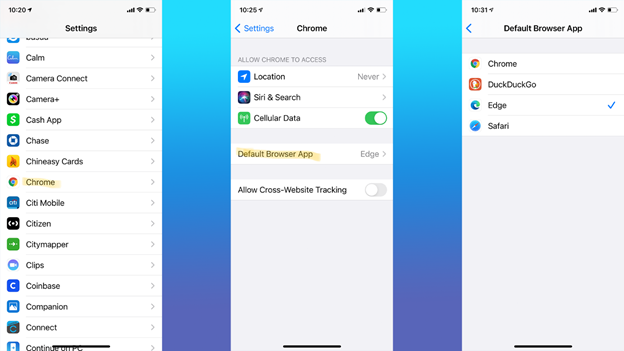
Step 4– Now, select the default browser app option.
Step 5– You can alternatively use the search bar up top to locate your browser too.
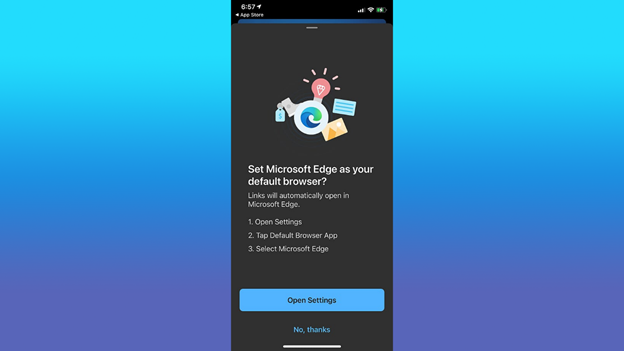
Step 6– In case if you’re preferred choice doesn’t show as an option don’t worry it is basically because not everything is available to the users. At the moment Google Chrome and Microsoft Edge support it.
Check out the Top AirDrop Alternatives for Windows.
Change Default Mail App in iOS 14 [STEPS]
Step 1- Navigate to the App Store and update the mail app of your choice.
Step 2– Go to the settings and scroll down to the email application.
Step 3– Select the application’s entry in the list.
Step 4– Look for Default mail app and tap on it.
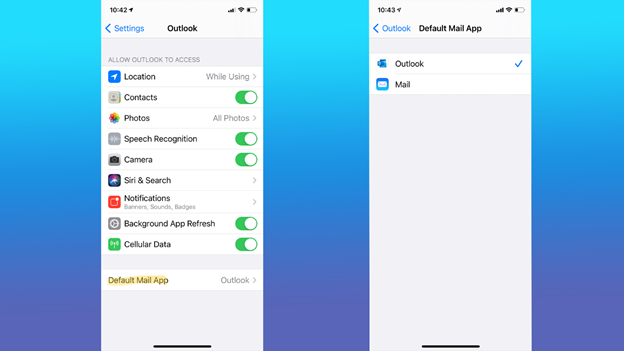
Step 5– Now, select the app you want to use for any email links and you are good to go.
Please Note – In case if you’re preferred email app doesn’t show the option to set it as default. Don’t be disappointed as most of the applications will roll out the update soon to support it. As of now only outlook and spark are supported.
Do you wanna create emojis on your Mac? Try this amazing guide on how to create and use Memoji in MacOS.
Conclusion: Change default browser and Mail Apps in iOS 14
So all excited to change your default browser! I hope by now you are done with it too. If not, what are you waiting for? Do it right away and explore the difference yourself. The changed browser and email app will not only give comfort but also bring joy in your day to day activities since we all are used to some particular browser and email app. switching to it will give us ease.
In case if you have any queries regarding the same please reach out to us via the comment section. To stay updated on such tech hacks keep visiting our website. Also share the link with your friends who are bored with their default iPhone settings, because sharing is caring. Check this before you leave: How to Add Custom Ringtone to iPhone with Easiest Method.
Thank You.

