Are you a mac lover who likes making iMessages more engaging and fun? If yes then here is something exciting for you. Create and customize memoji your way on your iPhone or iPad to enjoy the conversations more!
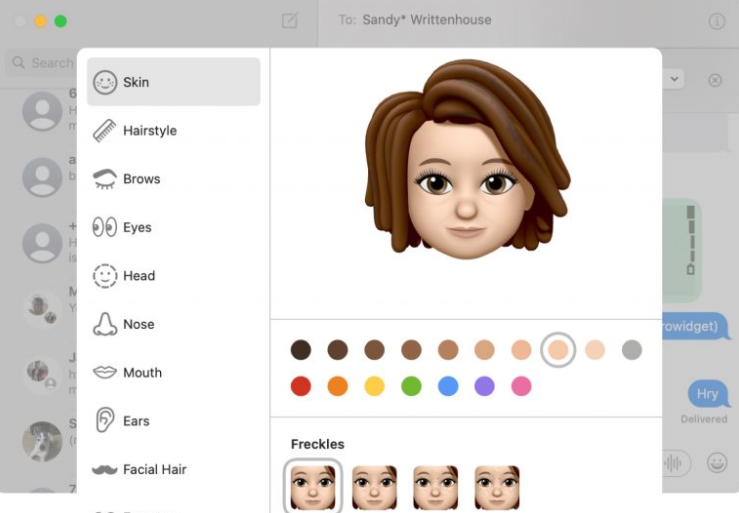
Memoji let’s one better express mood, emotions & create the right impact on the other person. Unique stickers match the personality and make the conversation more engaging.
Let’s create the fun by following quick simple steps mentioned below in the article now. You must check out this guide on How to Add Custom Ringtone to iPhone with Easiest Method we have out there.
Contents
How to Create Memoji Stickers using macOS Big Sur?
- Navigate to the messaging app on Mac.
- Select a conversation with your friend or colleague and click on the icon of the App store which is next to the text field.
- Now, select the memoji stickers.
- Tap on the 3 dots icon in the pop-up box and select the new memoji.
- Create fun memoji as you like with custom hair, skin tone, eyes, and many other options to explore!
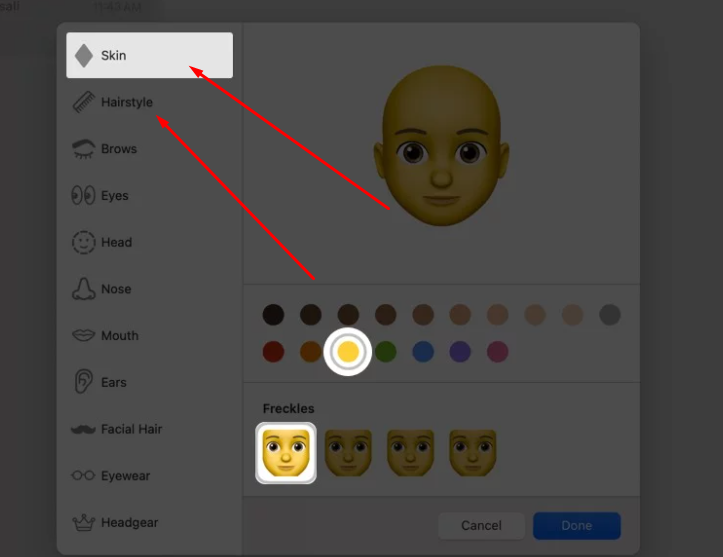
- When you are done with customizing the memoji, select done.

- You will now be able to see in the memoji’s section while you go on the tab to select.
- Now converse with your custom made memoji’s and enjoy!.
How To Edit. Duplicate or Delete Memoji in macOS big sur?
We all get bored of using the same stuff and appreciate if it can be edited or deleted. Here is how you can still keep the spark of memoji that you have created by editing it. Follow the procedure mentioned below.
- Click the three dots icon and select the Edit to make changes to the appearances of the memoji that you want to.
- Make sure to select duplicate to make a copy of the memoji.
- You can also choose Delete to permanently remove the custom made memoji.
How to Set Memoji as Group Photo?
Explore the custom memoji as the photo for a group conversation. Sounds exciting? If yes then let’s start exploring the same.
- Navigate to the messaging app and open a group conversation on your device. Select the “I” icon and select the option of change group name and photo.
- Select the memoji from the plethora of options by scrolling. Tap on more option to see all the other available memoji’s.
- Now, select the preferred skin tone for the memoji and click on the option done to set memoji as group photo.
- Hope you are now able to enjoy more group chats than before with your custom memoji.
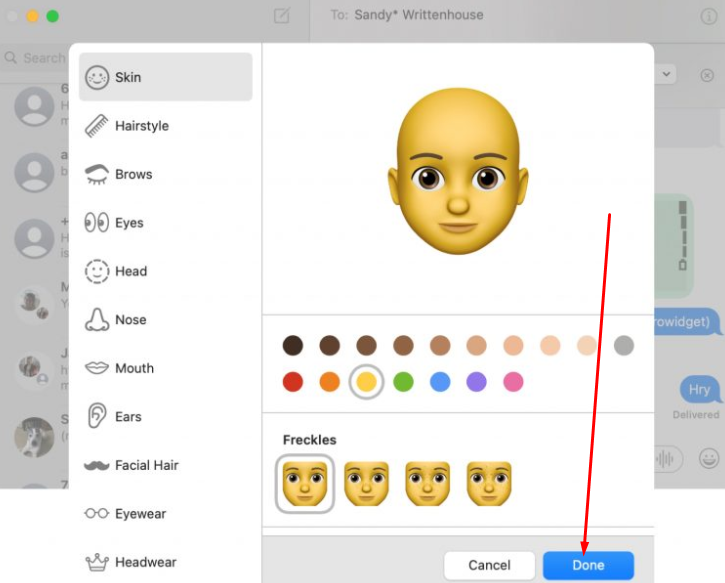
How to Set Custom Memoji as your iMessage Profile Photo in macOS Big sur?
You can set all your custom made memoji as your profile picture too. Also choose who can see what you share. Follow the simple process below
- Again navigate to the messaging app. Go to the message menu at the top and choose preferences.
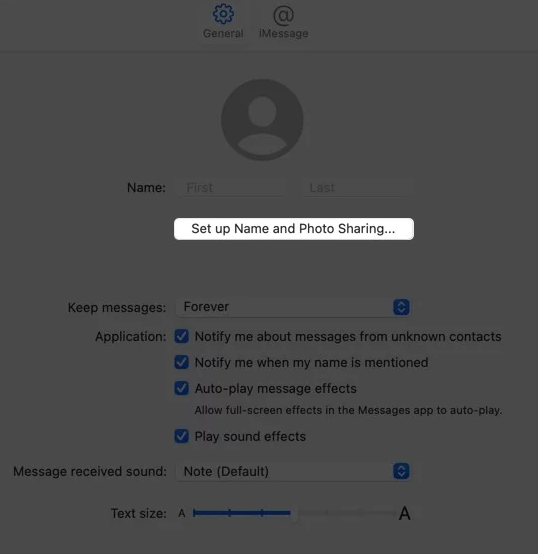
- Select the Set up Name and photo sharing option.
- Click to continue.
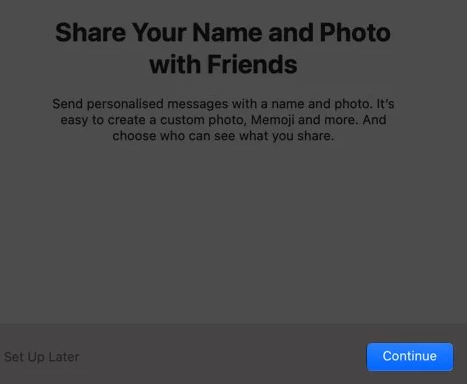
- Choose to customize.
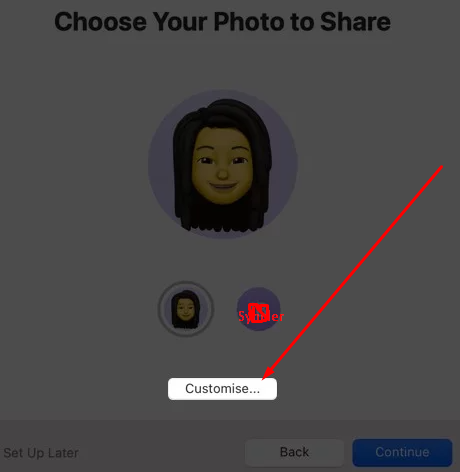
- Now, select your memoji. You can also opt for a new one from here by clicking on the ADD sign on your device.
- You have to choose your preferred skin tone and then click Done.
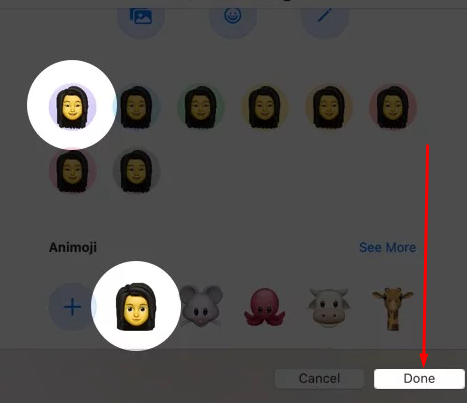
- Click on Use to confirm when asked if your Apple ID and MY card in contacts should be updated with the selected photo.
- Also, you will be asked if you prefer sharing your name and photo always with your contacts or should be asked every time before your name and photo is shared. Make sure you select your preference and select done.
- Change it whenever you are bored in a similar fashion you did use the above method.
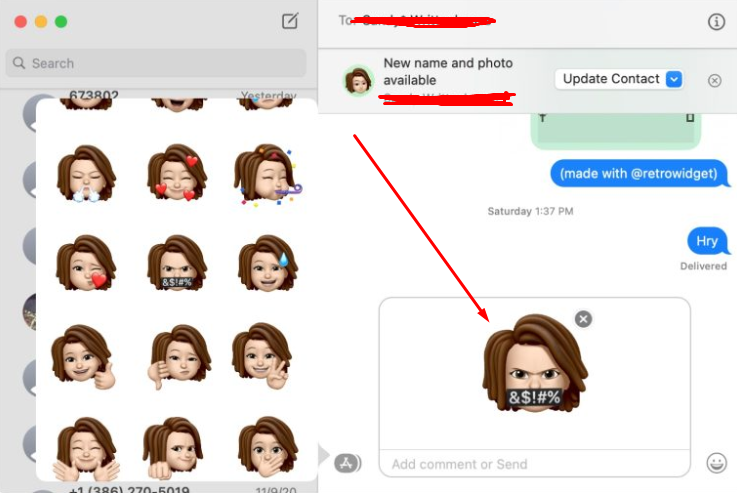
Conclusion – Create & Use Memoji in macOS Big Sur
Hope you liked our article on how to use memoji in iMessage on macOS Big Sur like a pro. Now keep changing, keep editing whenever you are bored, and loose the charm of chatting with your loved ones. Conversation via messages has always been fun and to add an extra spice to it we can also customize the memoji, because variety is the spice of life.
Let us know via the comment section if you face any problem or have a query regarding the same. Stay tuned for more articles and posts like this to simplify your life.
Thank You.
