Syncler App, as you can understand from the name of the application, allows you to synchronize and keep a track of all the movies, TV shows, and anime you might be watching. Using Syncler App, you can easily organize all of your watch histories.
So, whether you are watching on TV, mobile device, or on your PC; you just need a single app Syncler to keep a track of everything. Let us check more about the Syncler app below. Check Out: 6 Best Syncler Alternatives for Syncler App.
Contents
Browsing Experience on Syncler
The browsing experience on Syncler is quite seamless and smooth. The following points add to the statement.
- For anybody who is looking to utilize Syncler on Smart TV, they must know that Syncler comes with a dedicated interface for Smart TVs making it easier and effortless to use on a television.
- Moreover, the integration of Trakt.tv with Syncler allows you to keep proper track of whatever you are watching irrespective of the device you are watching ON.
- Another great point about Syncler is that you will see a lot of metadata for any title viz resolution, bitrate, size, quality, and more. This allows you to make a good choice for streaming when multiple links for the same title are available. Moreover, Syncler will even remember your choice and they will itself play the link with the preferred metadata the next time.
Must Check: Install Syncler APK on FireStick in 1 Minute [Full Steps].
Streaming Experience on Syncler
Please note that Syncler doesn’t come with its own link or scrapers. However, you can add third-party provider packages or scrapers and even create your own custom scrapers on it making the streaming experience quite cool.
- If you own a Real-Debrid account, you can sign in with your account on Syncler. The app comes with a complete Debrid Suite that includes Debrid Cloud, Debrid Manager, and Magnet Picker. You can stream Real-Debrid, All-Debrid, and Premiumize content directly on Syncler.
- Android TV Home recommendations are available directly on Syncler for you to stream.
- The amazing Voice Search feature allows you to look for your favorite movie using a simple voice command.
- The platform supports Chromecast, therefore, allowing you to stream your favorite content from Syncler directly on the big screen of your television or PC.
- Moreover, the platform supports external media players like MX and VLC.
- You can also check out the trailers of upcoming movies, TV series, or anime on the platform.
Quick Run on Syncler UI
- As mentioned above, you can integrate your Android TV Home with Syncler allowing you to get Android Home recommendations directly on the home page of the platform.

- Moreover, the Home Page of Syncler APK is quite cool as it features Endless Scroll Lists. This means you don’t have to hit Next or go to a separate page to view the next section of the list of movies, TV series, or Anime. Simply keep on scrolling down. This feature makes the interface of Syncler easy and effortless to use.
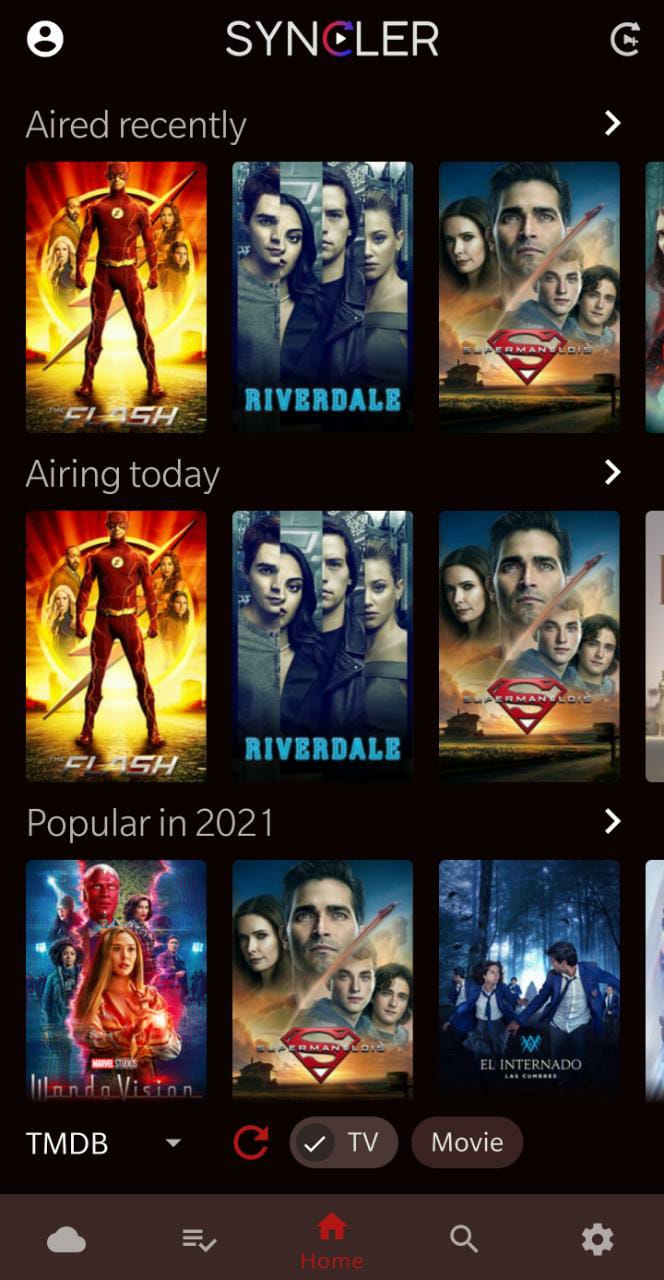
- Even TV show episodes are not displayed as different seasons. In fact, they all are put together consecutively while mentioning the season on the left-hand side of the screen.
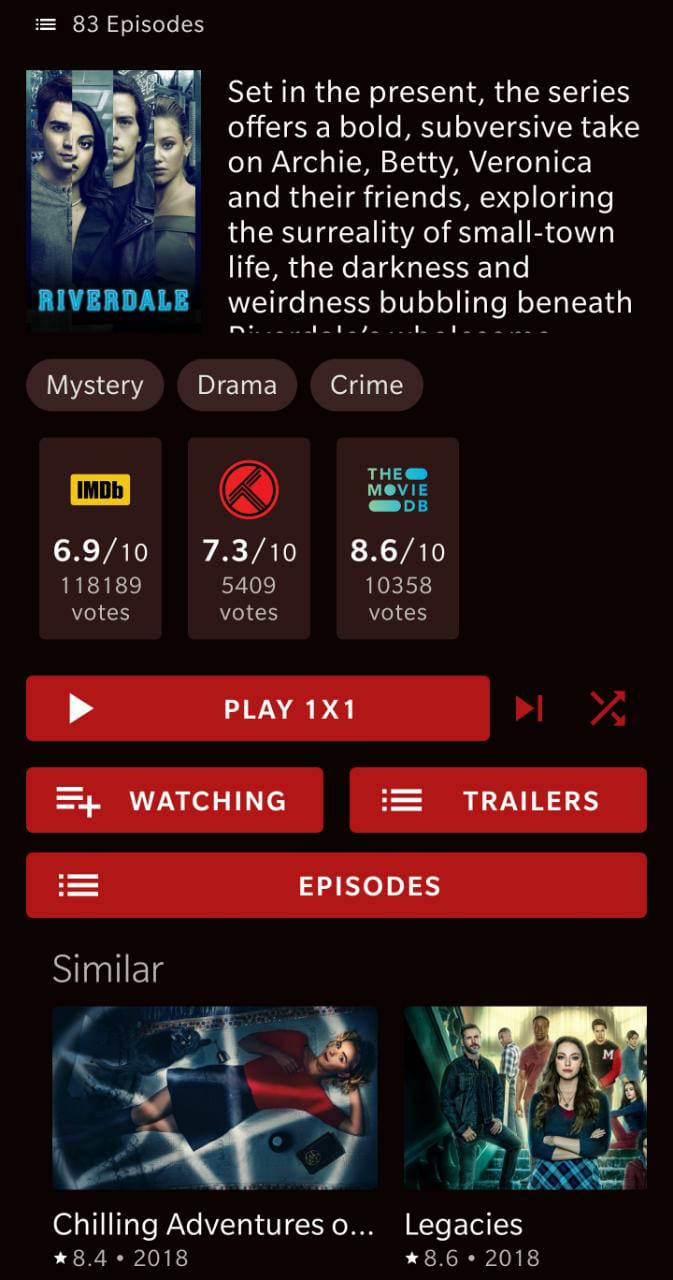
- Syncler also hosts a Special Content Section. This section consists of categories viz Upcoming, Airing Today, Recently Aired, and New in HD. Under these categories, you can get all the info you require of your favorite movie show, TV series, or anime.
- There’s a Watch List that you can filter using All, TV, Movie, Anime, or A-Z.
Since this Syncler APK doesn’t host any of the movies on their server this app is available in the playstore. Not only in the playstore but also available in the iOS app store too. If you are not willing to install the app from the playstore then you can install them directly using Syncler APK. Check Out: Syncler App on iOS.
How To Use Syncler APK on Android Devices [In Depth]
In order to use the Syncler app efficiently, you need to know the methods to stream the content to the Syncler app. You can stream the content by either connecting the Debrid account or installing the provider package in the Syncler.
Connecting the Debrid cloud account:
Before you start using the Syncler Apk you need to know that the Syncler app will not provide you with any direct links to streaming the movies or the video content. In order to do that you need to connect a Debrid cloud account. You have to off the VPN before you start integrating the real debrid account.
- Open the Syncler app and go to settings.
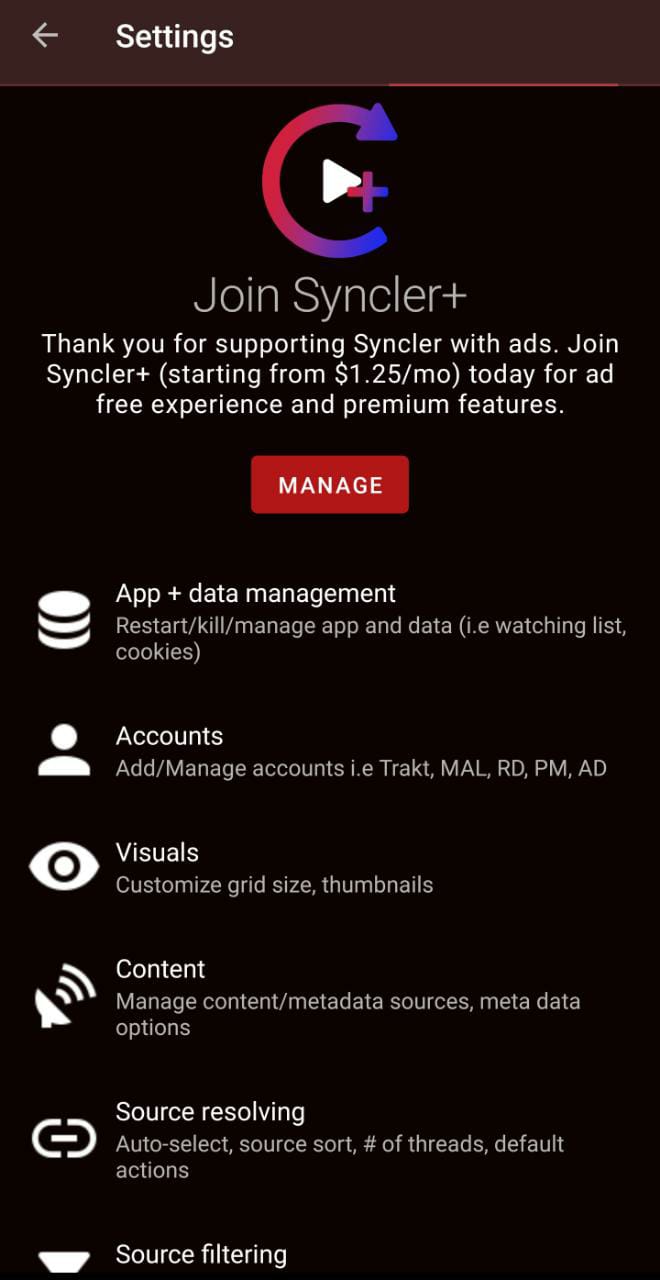
- There you can see an option called Accounts.
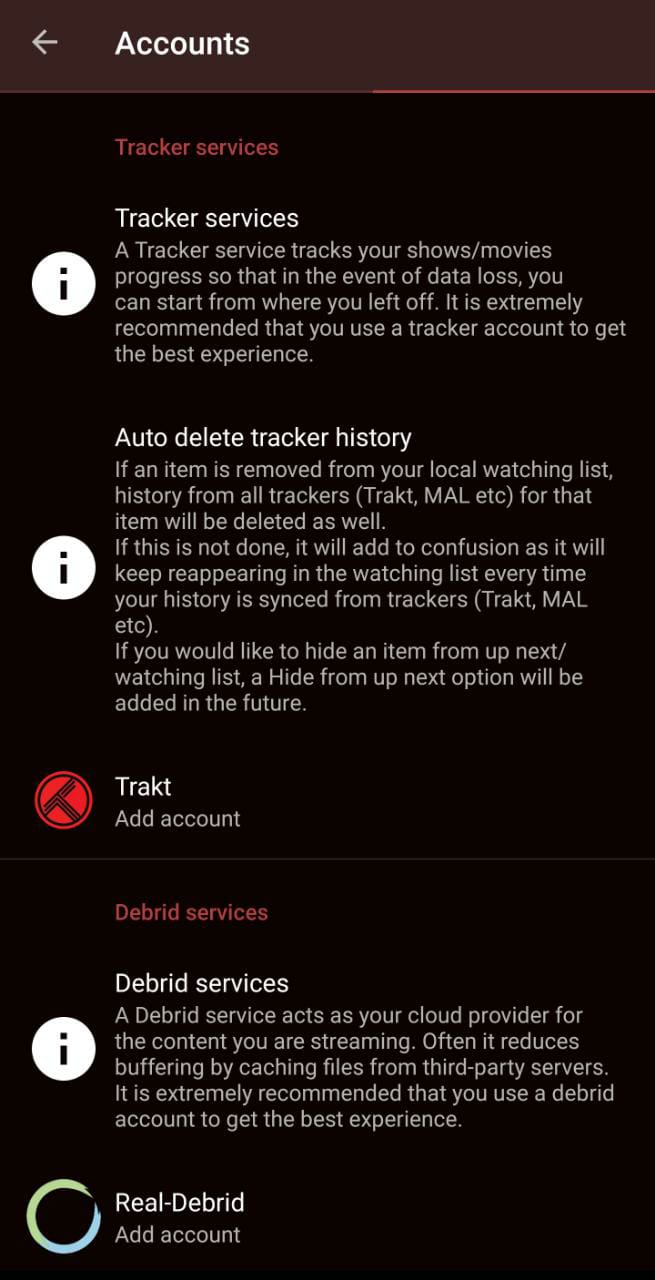
- Click on accounts and you will see real debrid in the list. Choose that and click okay.
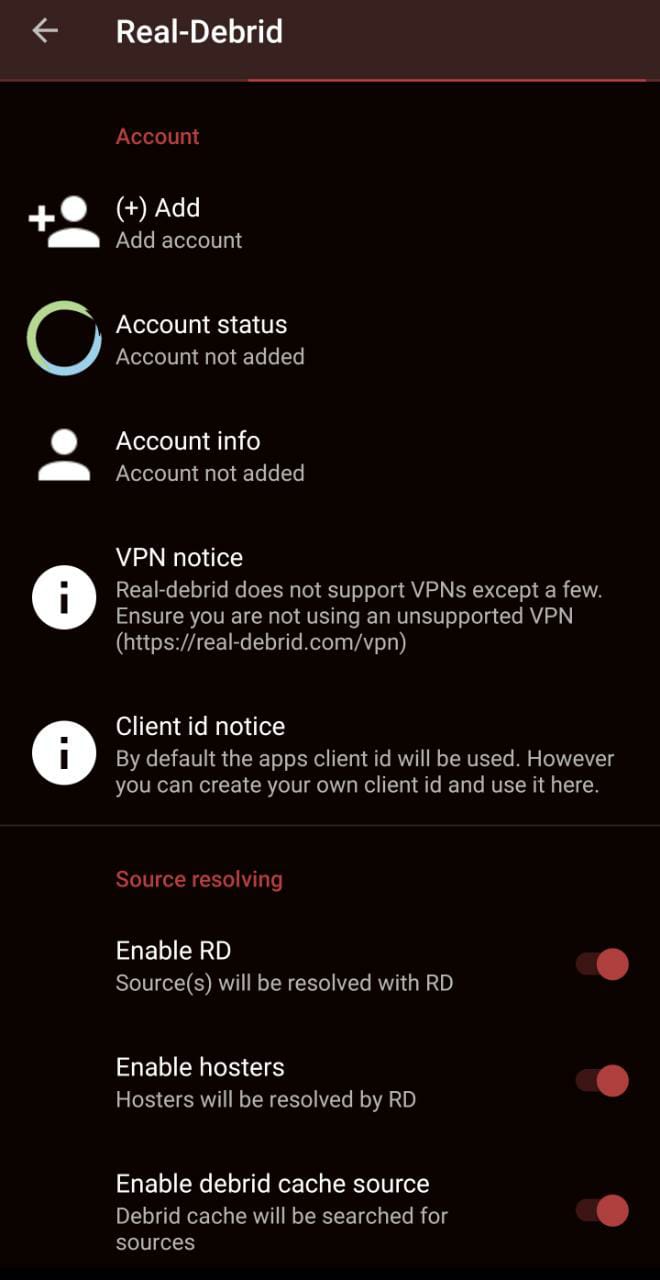
- For authorization purposes, you will be given a code. Copy that code or wrote down the code.
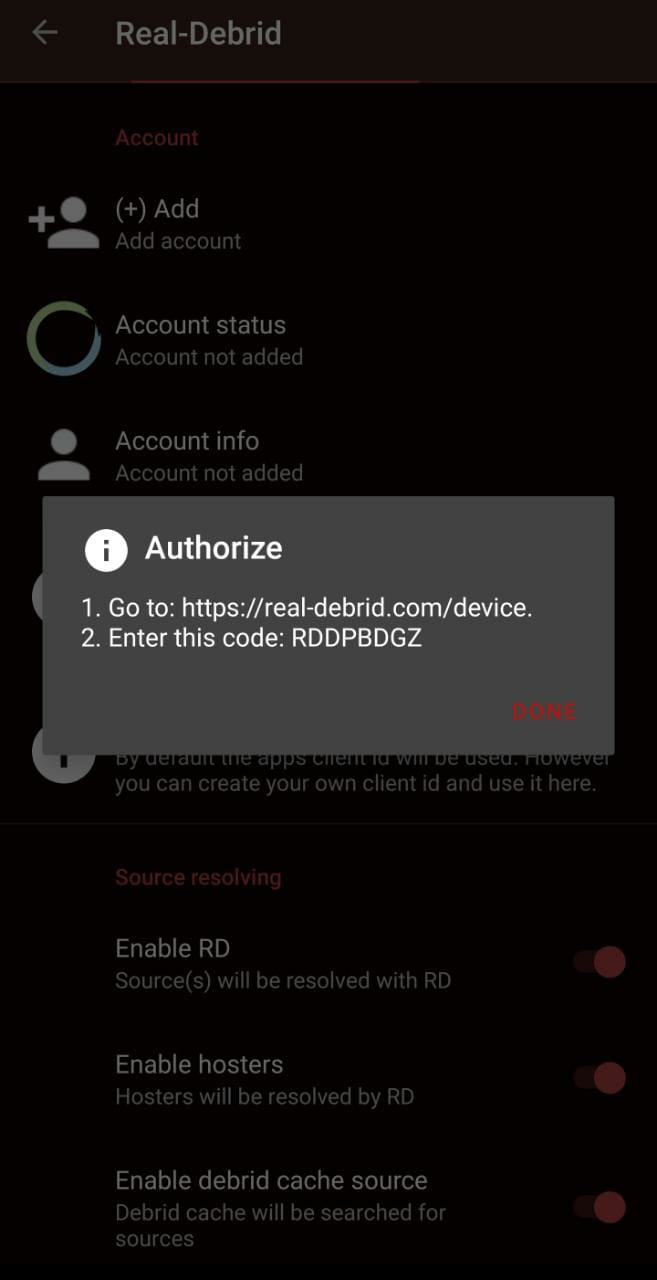
- Open the browser and visit the URL https://real-debrid.com/device.
- In that URL you will be asked the code. There you can enter the code that you have copied in the previous step.
- once you enter the code and hit okay, in the Syncler app you can see the account connected confirmation.
Even after completing the integration, you have to link the provider package. The Syncler will use the provider package to scrape the streaming links.
Yes! You can install Syncler on Firestick/Fire TV, and Fire TV Cube.
Stream without connecting the Debrid cloud account
If you wish to stream the contents without connecting the Debrid account then you can do with the below method.
- Go to the home page of Syncler and Click on the menu.
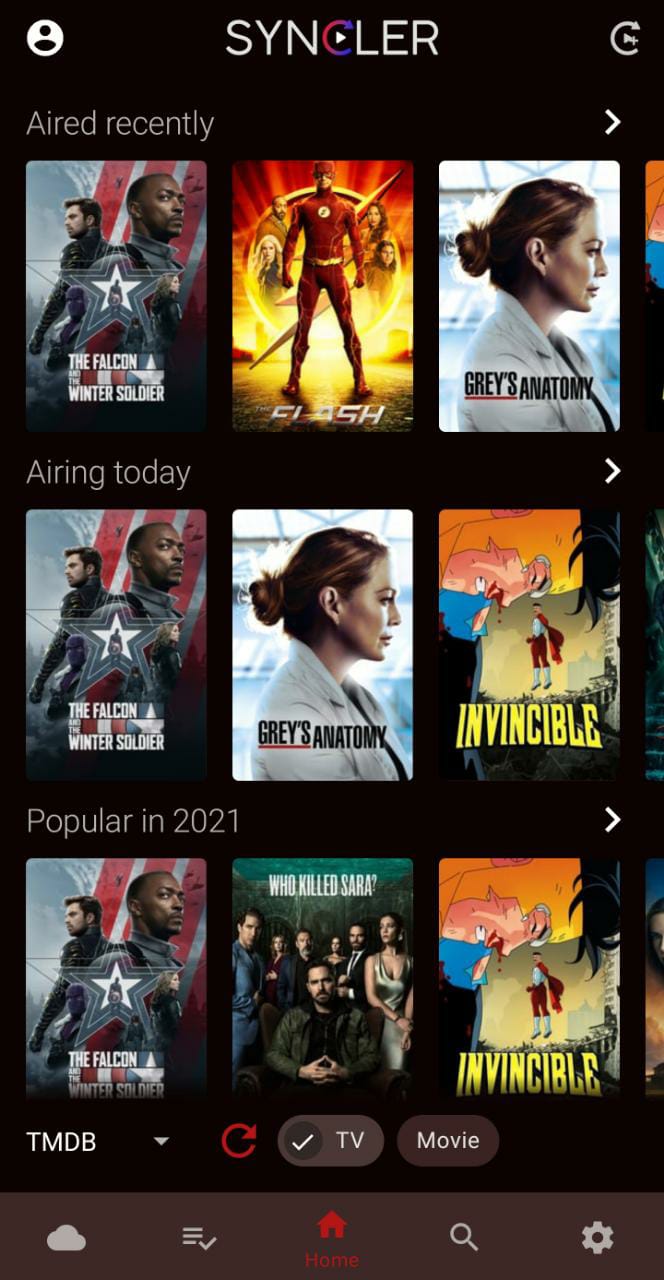
- There go to settings. In the settings, you will have the option “Select Provider Packages”.
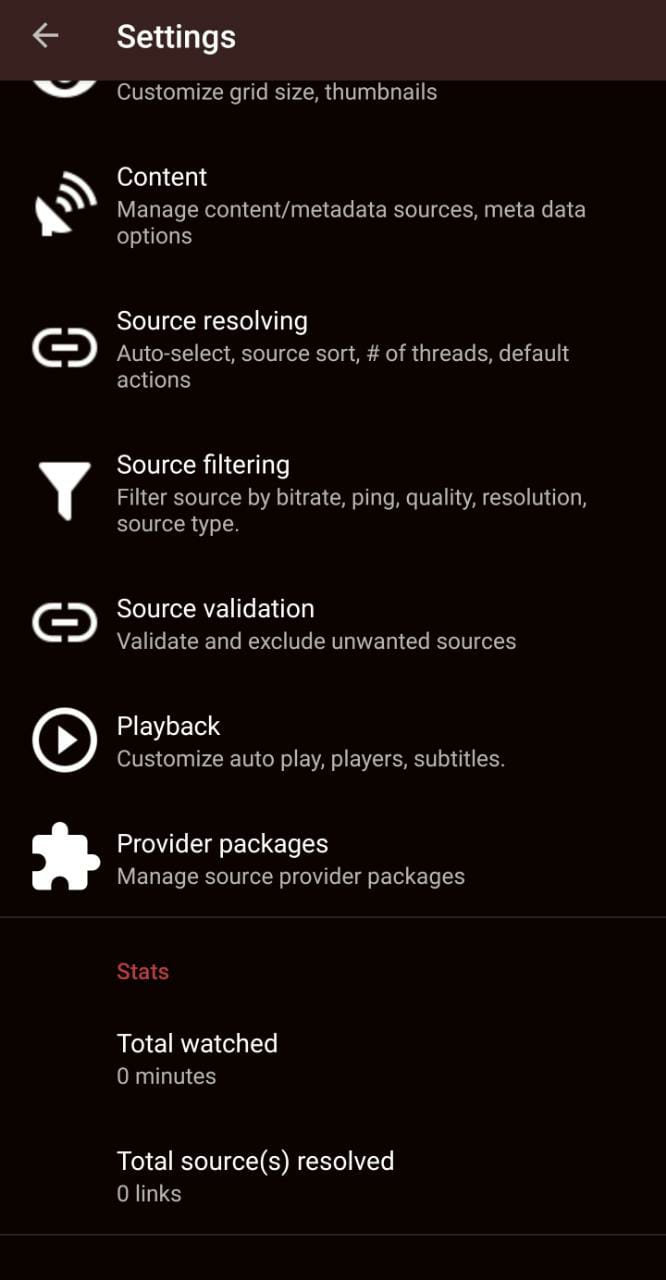
- Choose that and you will be asked to choose between Express and Kosmos.`
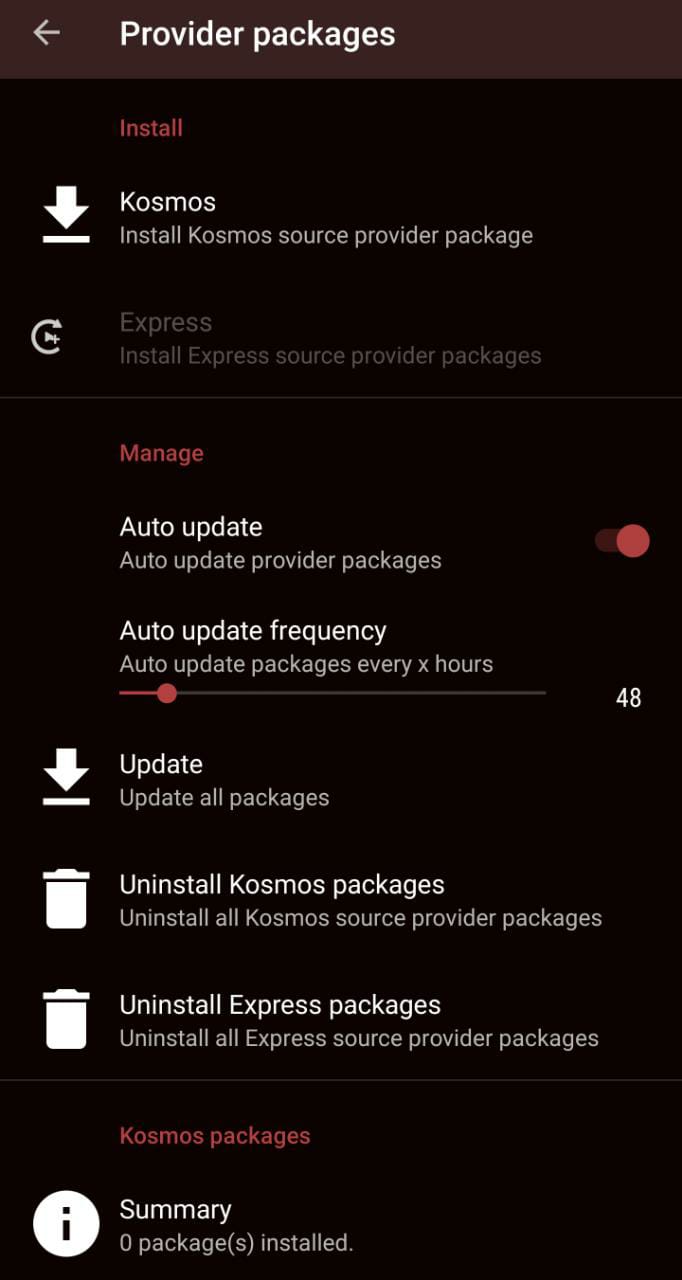
- You have to choose Express and you will be provided with an authorization code.
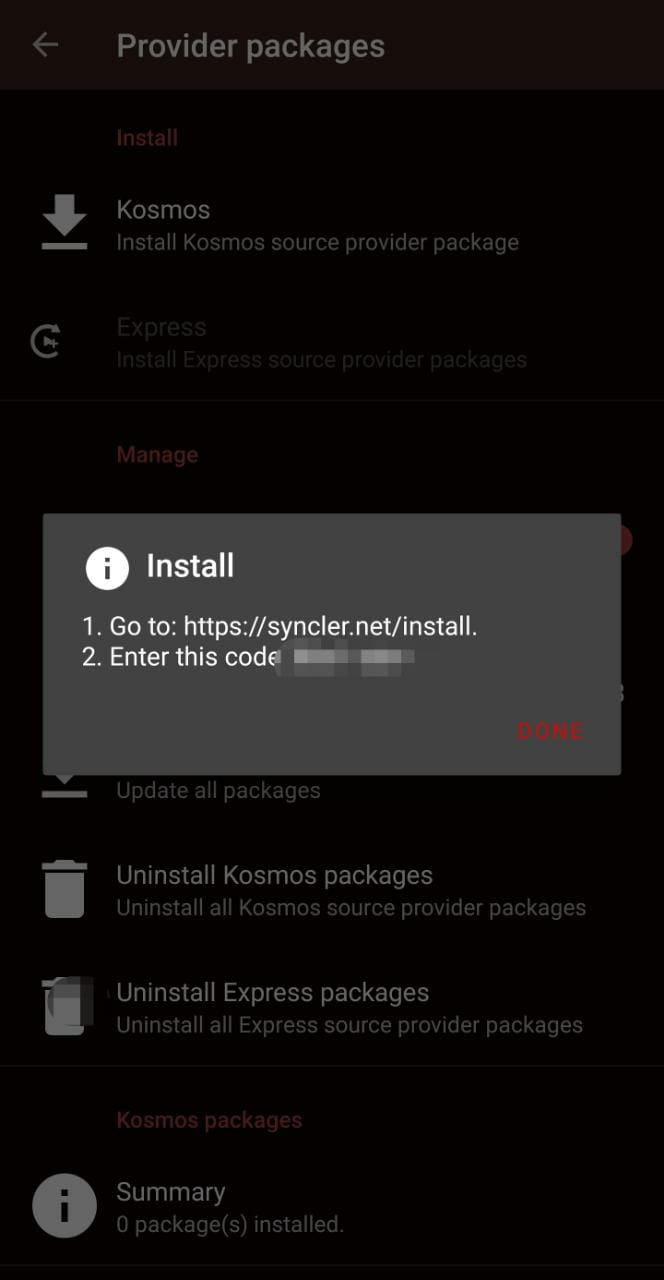
- Now after copying the authorization code, open the browser.
- Go to the URL https://syncler.net/install and there you have pasted the code you copied.
- After this step, we need to upload an authentic provider package which will be used to scrape the streaming links.
Other than the above two methods if you need to set up a debrid cloud account within the Syncler. In this method, you can upload a torrent file and stream the movie in the Syncler. Follow the below method.
- Open the browser and go to the URL https://real-debrid.com/torrents.
- There you will have an option to upload a torrent file. Upload a .torrent file on the page.
- Now open the Syncler app and go to the Debrid manager. Now you will see the uploaded torrent file content there.
- Click on the start button to download. Once the content is downloaded you can stream the content using Syncler.
Make sure to use the VPN if you don’t want to reveal your IP addresses.
Check Out:
- Install Syncler APK on Android TV Box & Smart TV.
- Install Syncler APK on Roku Device.
- Install Syncler APK on Nvidia Shield TV.
Conclusion: Detailed Guide on How To Use Syncler App
As you can understand from the above points, Syncler is a fantastic application to use. Unlike other third-party streaming apps, Syncler doesn’t face the risk of going offline as it doesn’t carry its own scrapers or links. This makes it even popular among users.
