If you are here, then probably you don’t require any introduction to Syncler. After the sad demise of TVZion, Syncler APK is the one that took its place. It is a direct fork of TVZion and the fact that it cannot suffer the same fate as TVZion, elevates its popularity levels further.
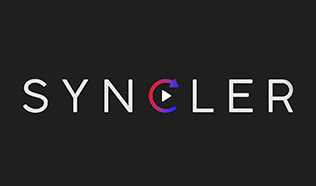
However, lately, users of Syncler, all around the world, are facing a fair share of common issues. Check out: Install Syncler APK on FireStick in 1 Minute [Full Steps].
Contents
Syncler Buffering Errors, No Data & Crashing Errors
In this post, we are going to throw light on those common issues and provide a fix hoping that using the provided solutions you can eliminate Syncler errors altogether.
Syncler APK No Data Error
If you are witnessing a page stating, No Data upon launching Syncler then check out the steps provided below to resolve the issue.
Method 1
- Please launch Syncler app.
- Navigate to settings.
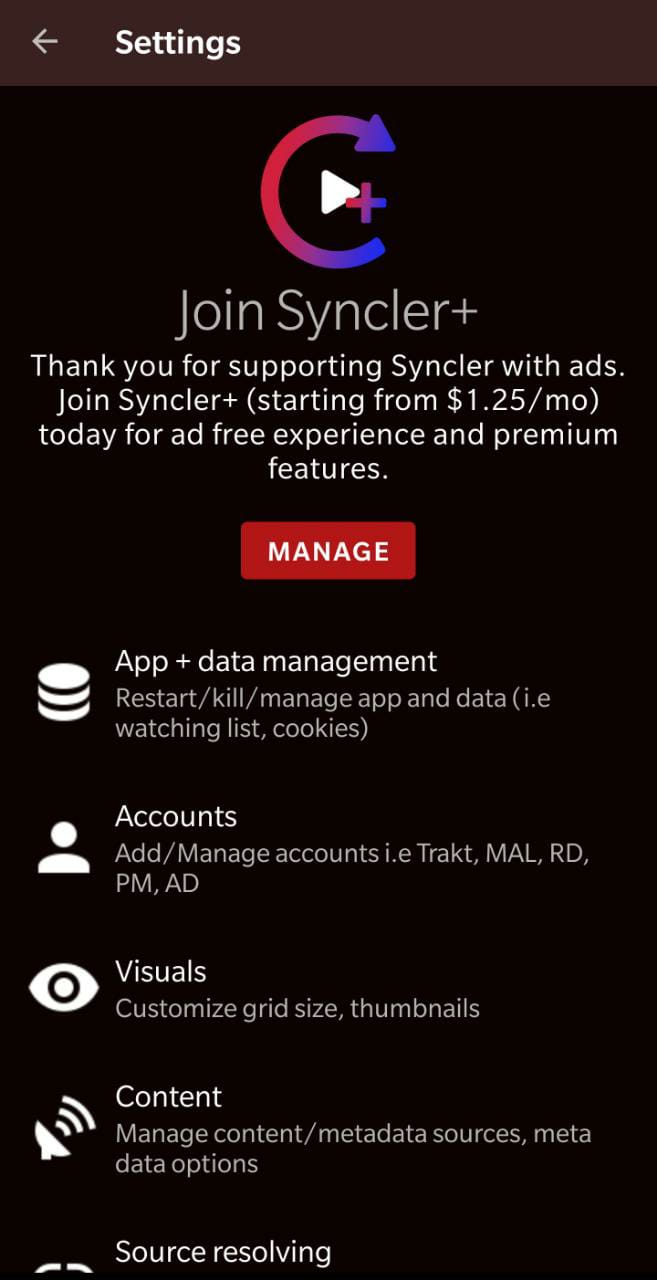
- Make your way to the Sources list and you will see a Refresh Time Option.
- Set the option to 15 seconds.
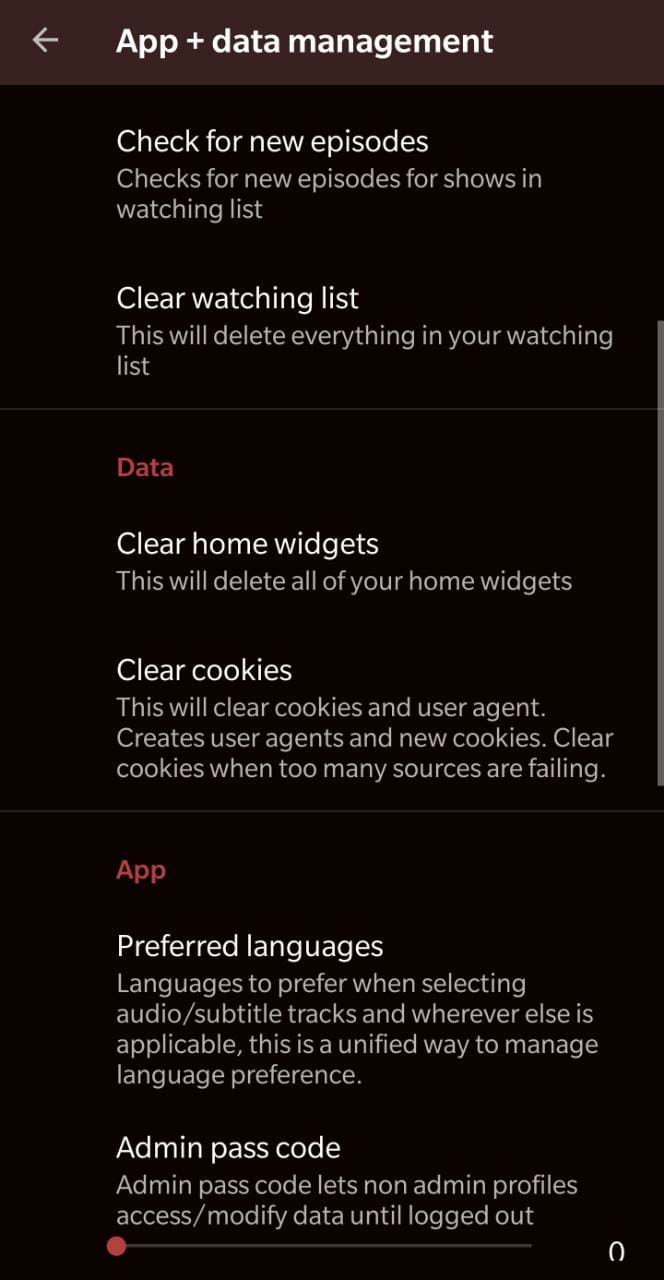
- Thereafter, simply Clear Cache and Data for the application from Settings of your device on which Syncler is installed.
Method 2
In case Method 1 doesn’t work for you, please check your Network Connectivity and make sure that your internet or mobile data is working fine. Must Read: Install Syncler APK on Nvidia Shield TV.
- Please make your way to Settings on your device where Syncler is installed.
- Under Applications, please click storage.
- Under Storage, please tap on Clear Cache.
Blank screen “An error occurred” after clicking a Movie
It’s happening cause of that the previous Trakt Authentication token has expired [The Cloud Backups cannot share the same device authentication]. So all you can do is to go to Settings > Accounts > Trakt will show “Account status is loading“. Just re-authenticate your Trakt account and you are done.
Syncler App No Links Available
Please note that Syncler doesn’t fetch links on its own. You have to register a third-party add-on, use your Debrid account, or create a custom scraper on Syncler to fetch links. However, even after doing the needful, the app is not fetching any links, which means either there’s an issue with your internet connectivity or the links for the title you are searching are not available yet. So, if you are searching for some newly released title, wait for some time for high-quality links to come up.
Syncler App Not Working/Stopped Working
If your Syncler app was working fine, but, all of a sudden, it stops working then it could be the issue of undesirable files in the cache.
- Please navigate to Settings > Apps & Notifications on your device and select Syncler from the list.
- Go to Storage and hit Clear Cache.
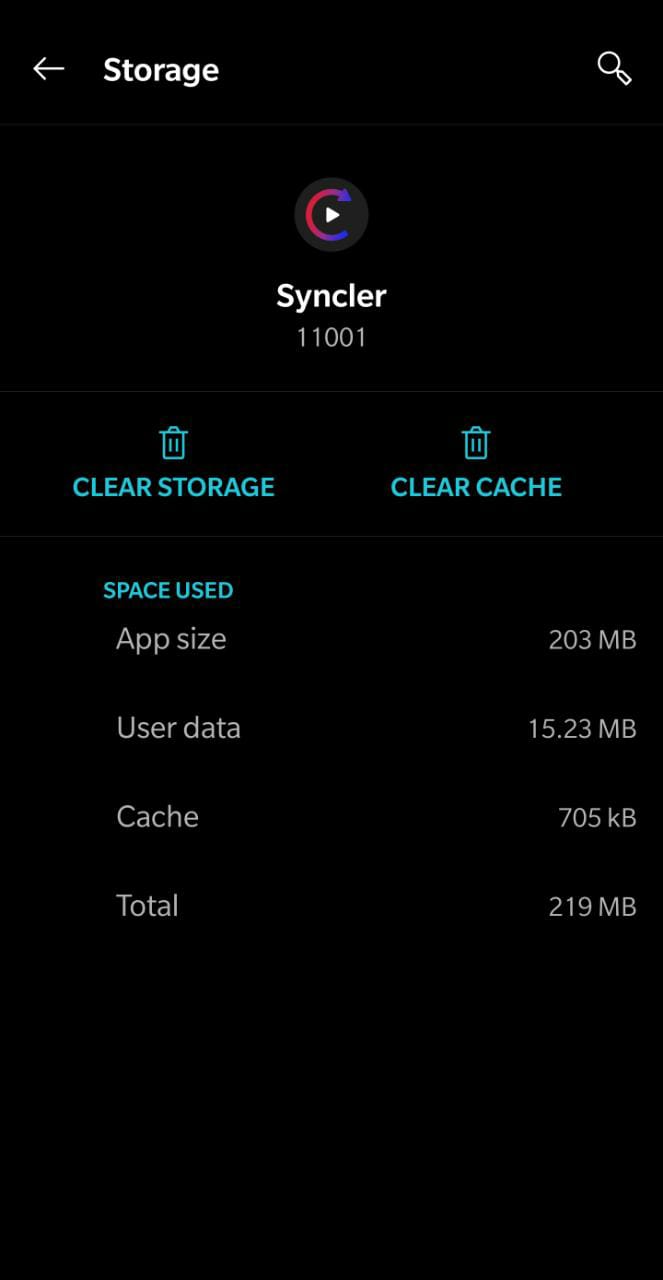
- Restart Syncler.
Syncler App No Server Available
The Server Not Available error for a particular add-on that you have enlisted on Syncler could be due to the fact that a lot many users are trying to access that particular server on that day. So, simply wait for some time and let the traffic come down for your access request to go through.
Syncler Application Crashing
If the Syncler application is crashing, it could mean two things. Either you have an old version running on your device and you require updating the same to the latest available version or you have updated to the latest version but the same is incompatible with the specifications of your device. So, in the former case, please update Syncler to the latest version to see if the crashing resolves and in the latter, you require downgrading Syncler to the previous version that you were using prior to the update.
Must Read: Syncler for PC Windows 10/8.1/7 & Mac [APK Download].
Syncler App Buffering Issue
If you are facing buffering issues and audio/video lag while playing titles on Syncler, it indicates that your network connection isn’t strong enough. However, if your internet is working fine, it means that the title in question is not available for your geographical region. If in your case, it is the latter, then you require subscribing to a good VPN service to watch that particular title by switching your IP to a different location.
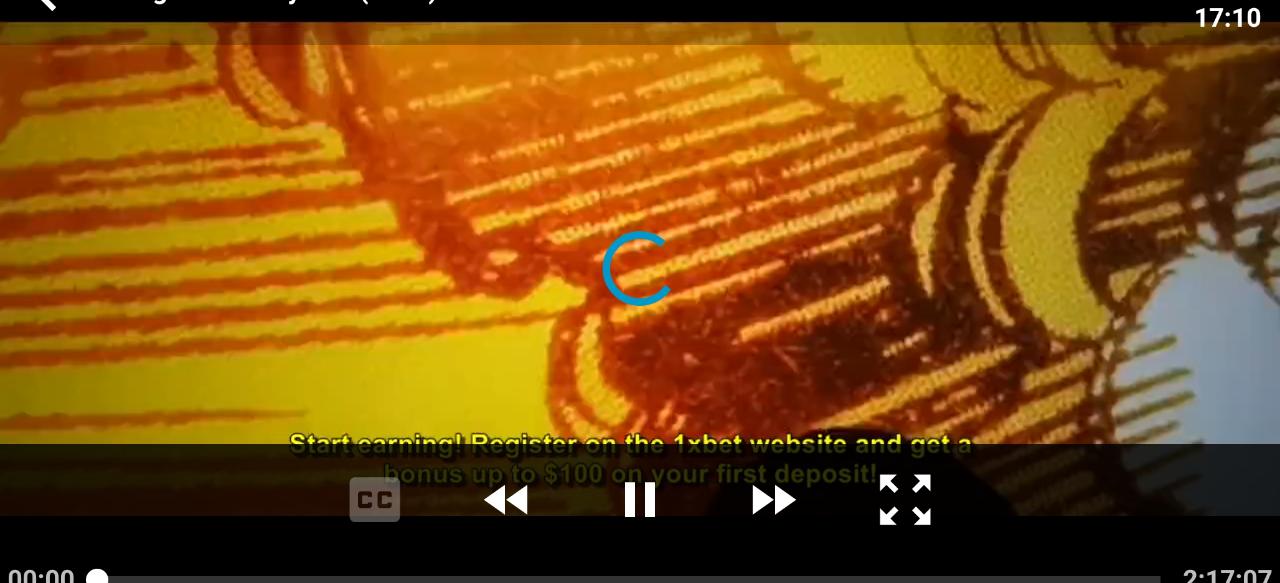
Syncler Unable to Install/Not Installing
Please make sure that you are following the correct steps to install Syncler on a compatible device. For your convenience, we have provided links below to check out the installation steps for Syncler.
Install Syncler APK on Android
Syncler App No Subtitles Coming Up/ Subtitles Issue
Syncler app supports subtitles in more than 200 languages. However, you require enabling subtitles while playing a video. You can easily do so from the Settings or Gear icon that comes up at the bottom of the player while the video is playing. However, if you are not able to activate subtitles still, you can follow the below steps.
- For any video that you wish to stream on Syncler, tap on Play with Subtitles
- The app will ask you to select the language for the subtitles.
- Thereafter, you will see subtitles coming up.
- Please note that you have to play content from Syncler in VLC or MX Player to get the option to Play with Subtitles.
Source playback failed Error
It’s happening cause syncler has zero control over playback of the sources and the currently ongoing RD maintenance is affecting the users of their service. There’s no proper fix as of now and we will post it asap once we get an update.
Syncler Not getting the Right results Issue
Recently few users have come up with a new issue called not getting the right results query. If you are searching for a specific movie, the results that show up are pure trash. But, here we are off with a proper fix.
Just disable the Trakt Advance Mode or you can use IMDB search.
Navigate to the settings, then click on content, and then click on Trakt Catalogue and Advance Mode. Just tap on it and turn it off. Thats it.
Final Words – Syncler App Not Streaming/No Links Available, Buffering Issues
So, these were the common issues that the users of Syncler application are facing. In case, you are facing an issue that’s not covered in this post, please reach out to us via the comments section provided below.

No sources are pulled. Checked real-debrid… it active and current. Cheated cache and restarted the app, still nothing. Service is active and paid through April 23.
Need help in resolving.
Did you ever resolve this? I’m currently getting the same issue. It was working wonderfully then I started getting no links or sources….of course I checked Real Debrid and I’m active and it shows links on other applications. I also, did the clear cache option.
hi i try to open syncler and it always a error code since this moring the error that syncler show when trying to open is z-5-7 help me what it mean how can i fix it
I am just not getting any sources on search.Shows failed to find any suggestions?
What is Host error , origin unreachable
Syncler not working …. With error code !
Error:[Z:-2,null]
What does it mean ..?
i have addes premium accounts for premiumize, real debrid, all debrid, tarkttv but still not loading any movie link.
Hi I’ve just opened up syncler and it won’t find any sources! The kosmos package is installed but nothing being found! Can you help with this? Thanks
No sources found, it is saying: failed to retrieve source(s). How can I fix it. I’m running a nvidea shield. My Android phone has the same exact issue.
Does Syncler work with SPAnish
No links when connected, links show when IPVanish turned off
I am getting No Results when i try play any movie or tv show.
Any suggestion?
When I search I get message ” no results”
I am just not getting any sources on search.Shows failed to find any suggestions?
Can Syncler work on a FireHD 10 tablet? I installed the app but I can’t log in to my Syncler Plus account. The screen freezes and I can’t input my pass code.
I keep getting Failed Resolving Magnet.
I have Real Debrid it’s active
I have Scrappers.
Please Help
Thanks
No sources available. Failed Resolving
Getting an error message “FAILED TO RETRIEVE SOURCE(S)”
I have to use another movie app because Syncler has stopped retrieving links for tv shows after watching 3 to 5 seasons. Is there a fix?