Syncler is one of the best streaming applications available in the relative market. The app does not come with provider packages or scraping service of its own, but it allows the users to install third-party provision packages through a series of steps.
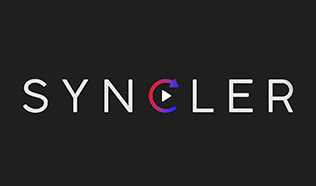
The installation of these packages does take time. Therefore, the question is “Is there a simple way to get popular provision packages in Syncler?” Here comes into picture; Syncler Provision App.
Contents
What is Syncler Provision App?
Simply put, with Syncler Provision App, all you need is a single tap of a button to install both Kosmos and Express packages. This Alternative Syncler installs the popular external packages for you so that you do not require manually loading them. The following is a list of packages that the Provision App contains.
- Squizzle – Ultimate
- Weekly Problem – Bouncy
- Squizzle – Fast
- Open Scrapers – Express
- Jaked Up – Hybrid (Comes With/Without Orion providers)
- Jaked Up – Just Watch
- Aki07 – Unified
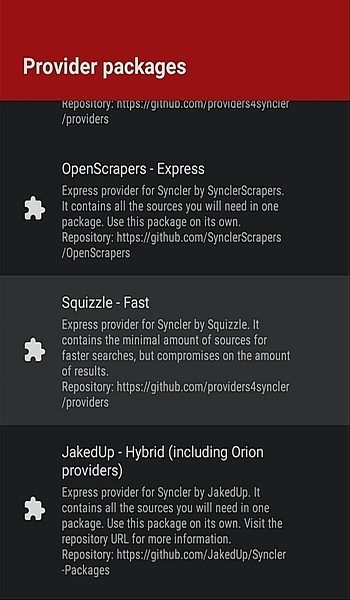
You can install Syncler Provision App on Fire TV, Fire TV Stick, Fire TV Stick 4K, Android TV Box, or Android. Below are the steps that you require following to get Syncler Provision App on a compatible device.
How To Install Syncler Provision App [GUIDE]
Please note that you must have Syncler App installed on a compatible device before proceeding with the installation of Syncler Provision. If you do not have the Syncler App installed already, tap on the below link to check Syncler installation steps.
Once you have the Syncler App, up and running on your device, follow the below steps to get the Provision App on it. With the added repositories, you can install any package within them with just a single click.
- Download installer.provisioned.apk from the developer’s GitHub page and install it or click here to download directly.
- Launch Syncler Installer on your device and tap on the Provision button.
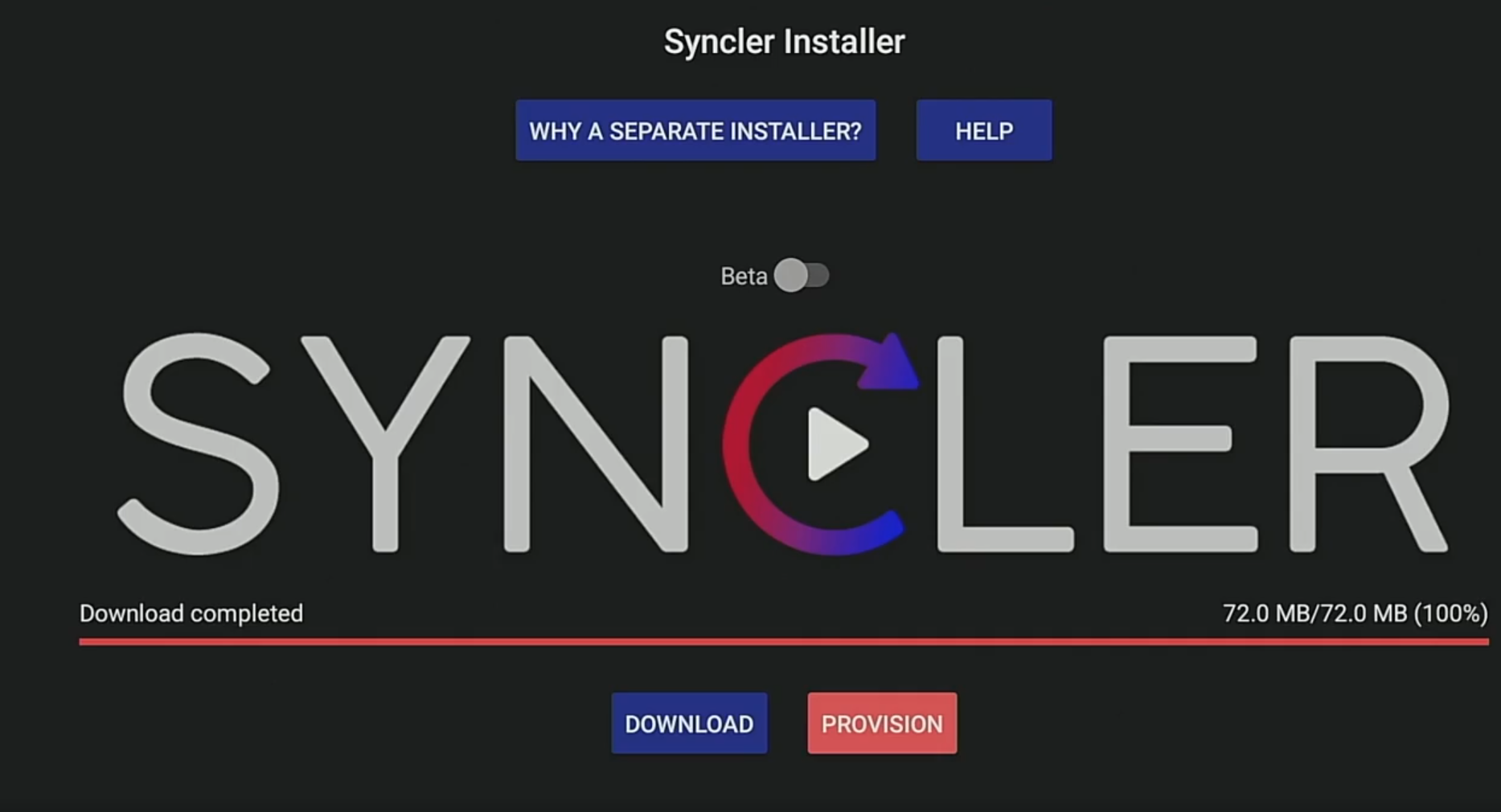
- Tapping on the Provision button automatically installs the necessary packages that are going to bring in the links for latest movies and TV shows on your device.
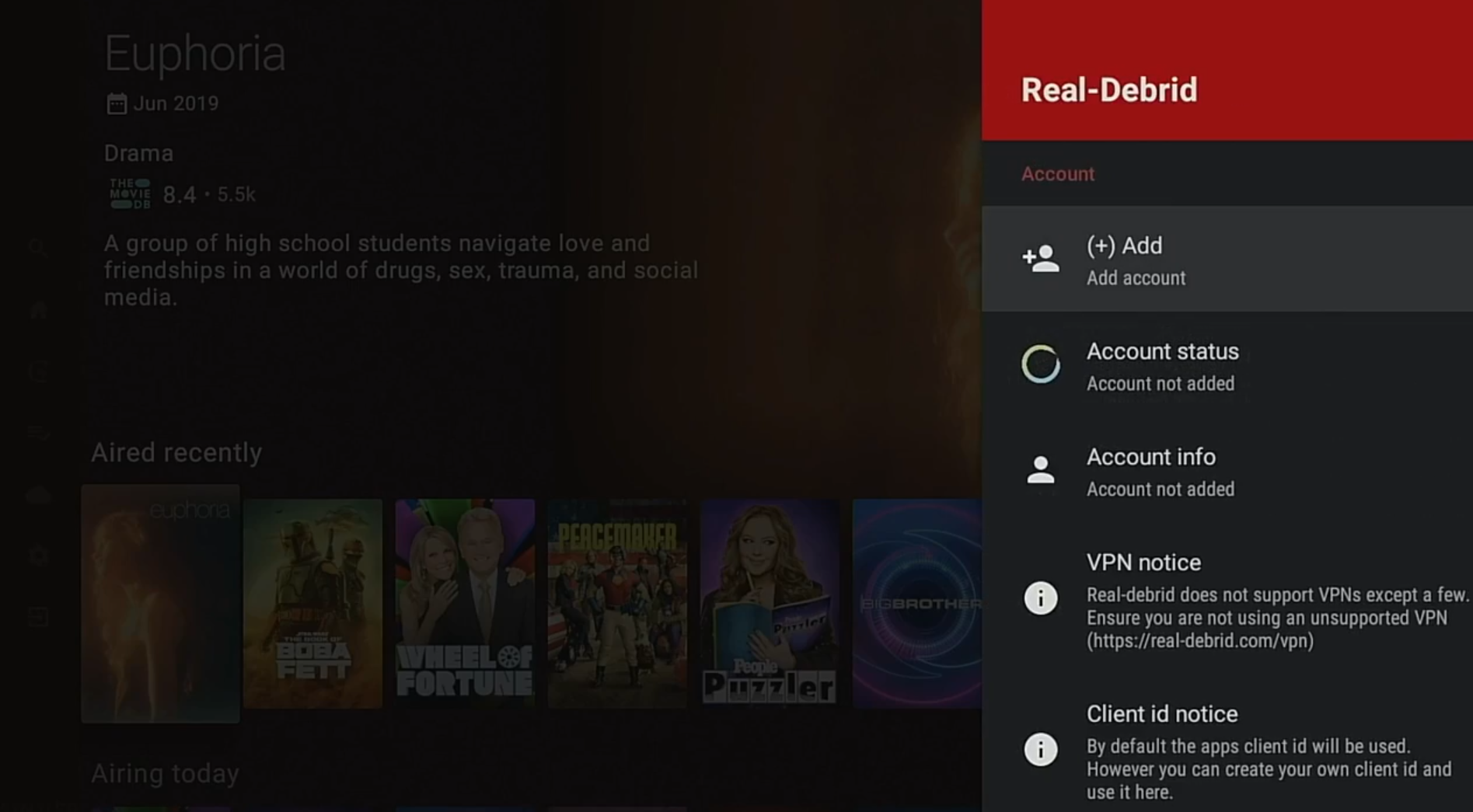
- You will get to see a toast message stating that the provisioning is success.
- Launch the Syncler App now and go to Settings > Provider Packages > My Repository.
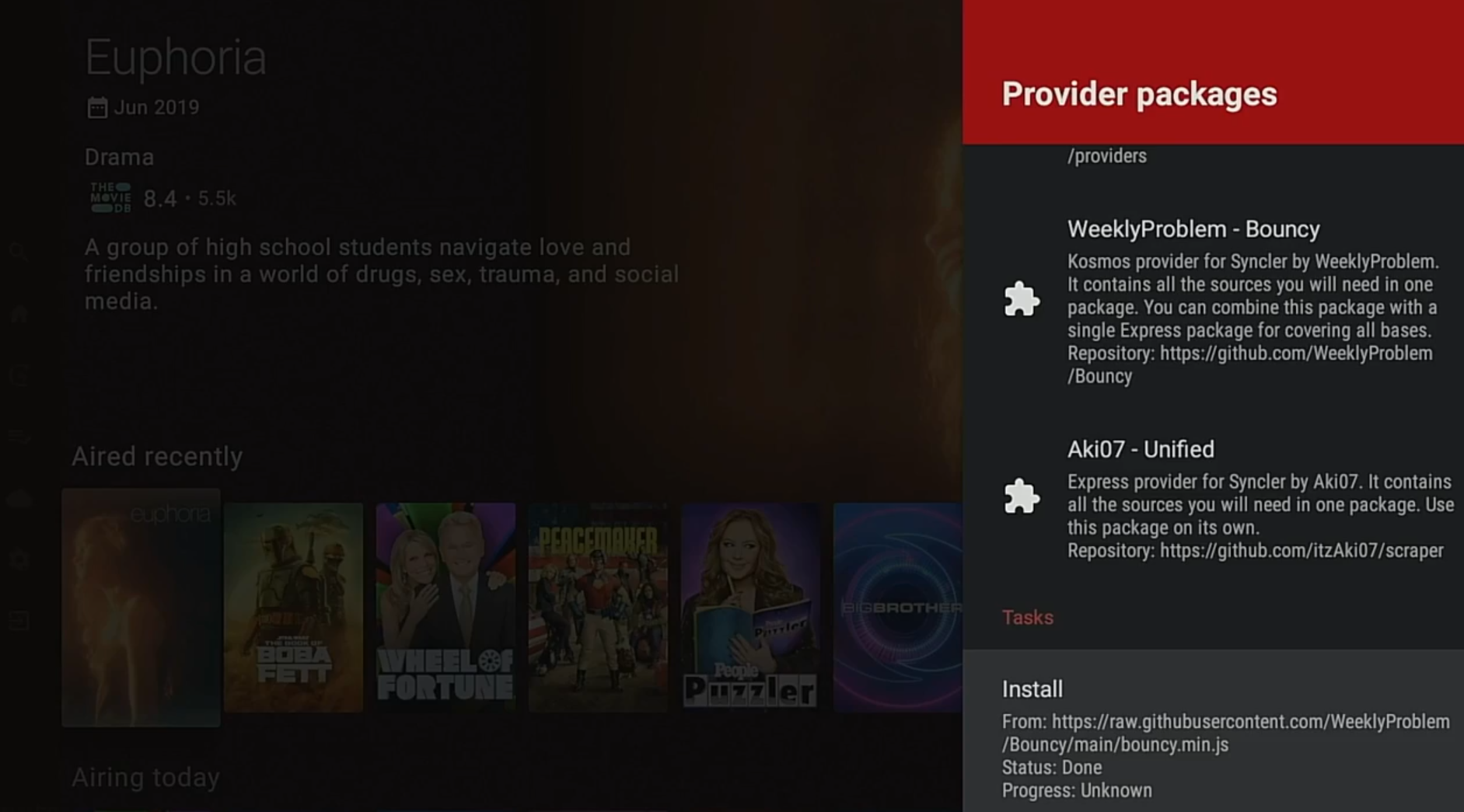
- All the different packages provided by Syncler Provision App will be present under My Repository for you to install.
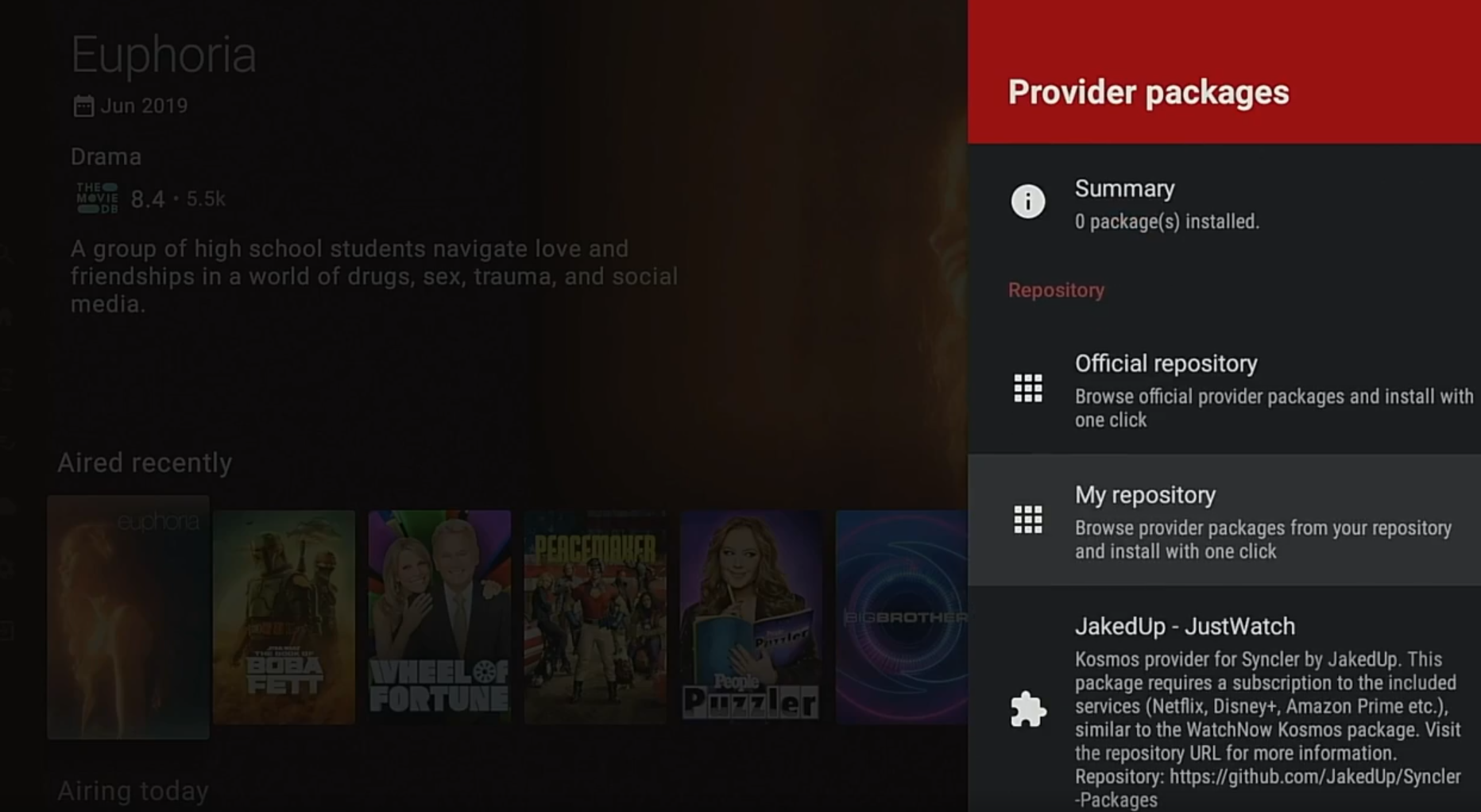
Final Words – Syncler Provision App on your Device
That is how you have to install Syncler Provision App on a compatible device. If you have any questions to ask, feel free to put down your queries in the comments section below.

I don’t see the developers git hub page
How would you do this on a fire device?
The article literally tells you how to do it. Did you even read it, sheesh…..
Can you please explain packages or point to a resource as to which is required under which circumstances? (based on with/out providers etc)
Weird problem. Setting up Shield with Syncler+ and RD. Used the installer app to load provider packages. Tapped Squizzle ultimate and it looked as if it installed but no packages actually show as installed under “status” in provider package area. Tried it manually instead with the code via browser and that worked (shows up in “status” area), BUT still 0 sources for absolutely anything. I am at a loss. Any help greatly welcomed.