Are you unsure of how safe your computer is? Your computer may contain a lot of your professional as well as personal files that need to be preserved. Thus, it is important to choose a wise way to login to your computer. Also, it should ensure that no one else has access to the computer. Whether you are using Windows, MacOS, or Chrome OS, you should follow certain methods to keep them safe.

In this article, we have given some of the methods to keep your computer safe and login easily. You can follow the guidelines given under each OS to secure your system in a better way. Check out the upcoming sections to know more. Check out this Tutorial to Configure & Use Control Center on Mac (macOS Big Sur Update).
Contents
Login to Windows
There are many ways to login to Windows. You can choose them according to your preferences. All the login options are available in the Settings of Windows. On the Start Menu, you will be able to find the Settings icon that you need to open. From the Accounts Tab on this page, click on the Sign-in options to find them.
As a default, you will be able to login via the Microsoft Account. Simply create an account and set a strong password. To ensure extra safety, you can turn on the two-factor authentication. This can be found by navigating to the Security option within the Settings and clicking on More Security Options. Set up The Safest Ways to Log In to Your Computer authentification and it’s done.
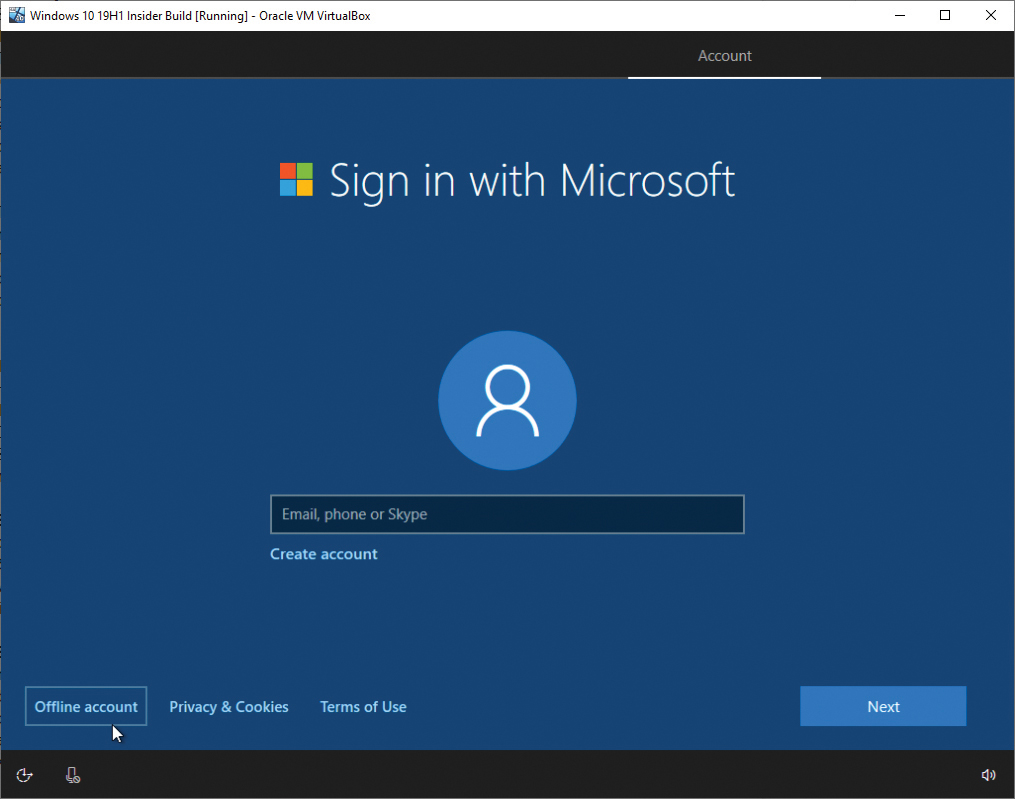
Another method is to use the Windows Hello Face or Hello Fingerprint on your system. With these features, you can use your face or fingerprint to unlock the computer. These are highly sophisticated techniques to crack and thus, offer greater protection. However, you need to ensure that these features are available for your PC. They don’t exist in the older versions. You can also go for Windows Hello PIN, using which you can set a unique PIN for your PC.
Check this before you leave: How to Add Custom Ringtone to iPhone with Easiest Method.
Also, there is the Security Key option, where you get a specially configured key from the developers. You can obtain this physical key and use them along with your password to login to your computer. So, even when the password gets cracked, the security key keeps it safe.
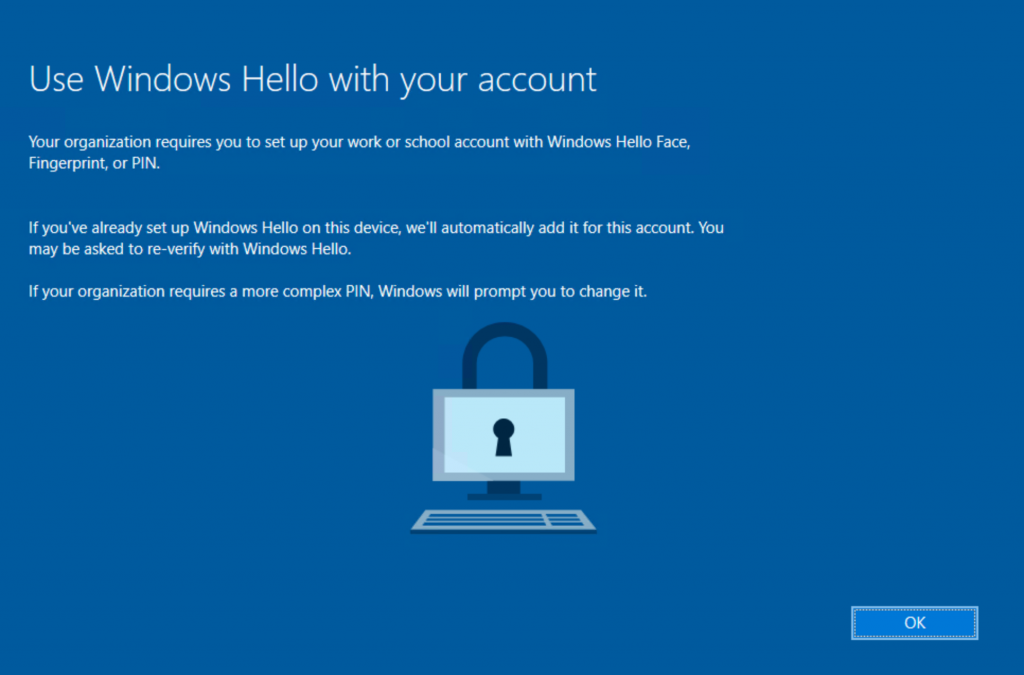
You can also use the Picture Password method. You can create a pattern over an image you choose to apply the lock. However, this is easily identifiable by others and may get cracked. This is the least prepared method to lock your PC.
Login to macOS
The security options and login methods in macOS have improved over time and display one of the most efficient security systems. They are easy to set up yet highly complex to crack. To set them up, you are required to open the Apple menu and go to the System Preferences and Users & Groups sections to find the security options. You can create an account and set passwords or change them as you desire. The password that you create here is different from your Apple credentials. The Mac computers use this method as default to login to the system. It is to be noted that you have to go to the Login Options and disable the Automatic Login option. You will have to enter the password every time you start the system, but this is the best way to keep your Mac safe.
Then check this out, the 4 best ways to delete the files permanently from your android device.
In the System Preferences tab, you will be able to change the password corresponding to your Apple ID by opening the Apple ID option and then choosing the Password & Security option. The MacBook has Touch Bar and Touch ID options as well. You can set up your biometric data easily from the Touch ID option on the System Preferences tab. This is a safe and convenient method to login to your Mac every time to start the system. You can use the same data to login to Apple Pay as well.
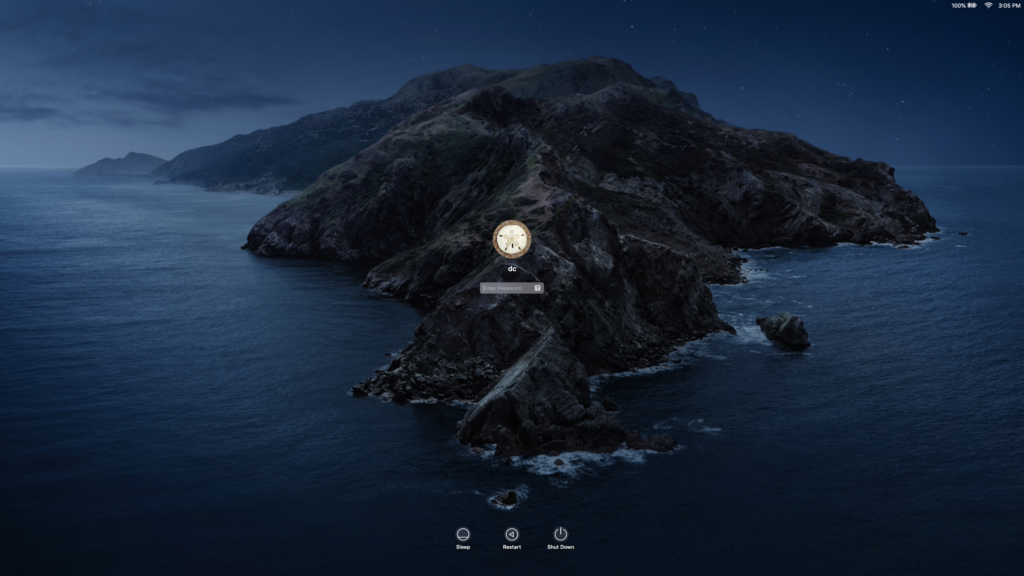
The next method is applicable if you own an Apple watch. The Apple Watch is smart enough to know if you are wearing it and is at a particular distance from the Mac device. Thus, it unlocks your Mac conveniently. Go to System Preferences>> Security & Privacy>> General and enable the Use your Apple Watch to unlock apps and your Mac option.
Login to ChromeOS
The Chromebook asks for your Google account credentials to login to the device. Go to Settings and click on the Security & Sign-in section to enter the password and enable the permission to ask for the password. Additionally, you can set up a PIN under the same section. ChromeOS can be unlocked using your Android device as well. Open the Settings and check out the Connected Devices tab.
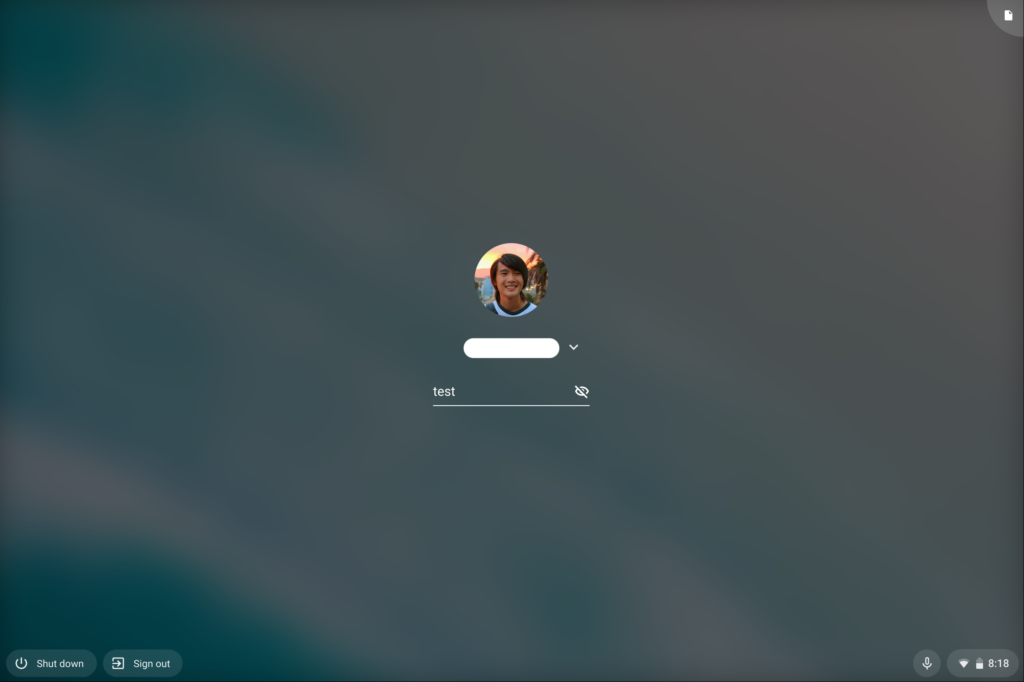
Connect your Android device to Chromebook by clicking on the Smart Lock option. The ChromeOS will unlock whenever the device is nearby.
Check Out: Best Way to Create & Use Memoji in macOS Big Sur Update.
Final Thought: The Safest Ways to Log In to Your Computer
You can choose the method that is best suitable for you. Always make sure that you keep your computer safe and never share your passwords with another person. Enable two-factor authentication in all these devices for extra security.
