How to Edit Playlist in the Spotify Android Application: If you are a melomaniac then am sure you must be having the Spotify app on your phone! Most of us are habitual to listening music in their free time and everyone’s preferred choice is the Spotify application. The app is not only restricted to a particular device or genre but both Android users and iPhone users’ favorite app for music is the Spotify application.
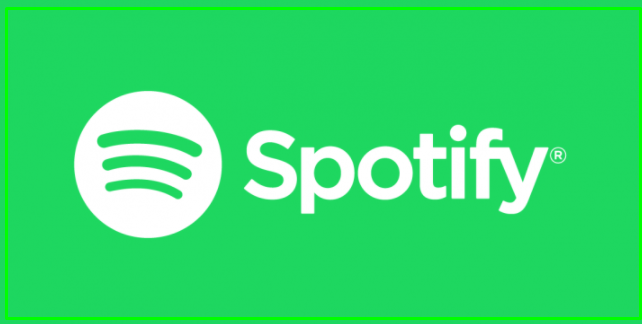
Though the Spotify App has a variety of features for its users but not been able to edit the playlist app has always been the drawback, isn’t it? We all have preferred choice for everything including music and most of them like listening to very selective songs. To all the Android users here is good news we are here to make your life more simple and happening at the same time. You can now Edit the playlist in the Spotify Android app.
Read the article and follow the simple steps mentioned below to edit the playlist and stay tuned to your favorites now!. We published a best guide recently on – Best Alternative Apps to Banned Chinese Apps in India.
Contents
Edit Spotify Playlist on Android (Re Arrange Them)
Step 1– Navigate to the Spotify app on your Android device.
Step 2– Go to your library from the bottom navigation bar on your device.
Step 3– Tap on the playlist on the screen.
Step 4– Select the playlist that you would like to re-arrange.
Step 5– Tap on the three dots in the top right corner of your playlist screen.

Step 6– Now, tap to edit the playlist.
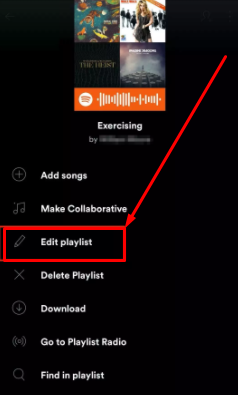
Step 7– You can now see a list of tracks that will appear in the playlist on your screen.
Step 8– To rearrange the song in your playlist press and hold those three dots horizontal lines icon and then move to the position that you want to keep it at.
Step 9– Once you are done, make sure to save it by selecting the option of saving at the top right.
Step 10– There you go keep repeating the same process until you are satisfied with the playlist that you want to.
You can now edit the playlist cover using a computer too! Follow the steps mentioned below for it. Check out this Best Way to Run Windows Apps & Games on M1 Macs Through CrossOver 20.
Edit the Playlist (Reorder) Spotify Using Computer
Step 1– Go to the Spotify desktop site or application of your device.
Step 2– Again select the playlist you wish to edit.
Step 3– Now, hover the mouse of your device over the playlist cover image until a pencil icon appears.
Step 4– Click on it.
Step 5– You will now be able to see the option of “Edit playlist” on your screen.
Step 6– A file upload window should appear on your screen. If it doesn’t make sure you hover it again and select the option of choosing photo.
Step 7– Select the three dots in the upper right corner and tap the option of “ Replace image”.
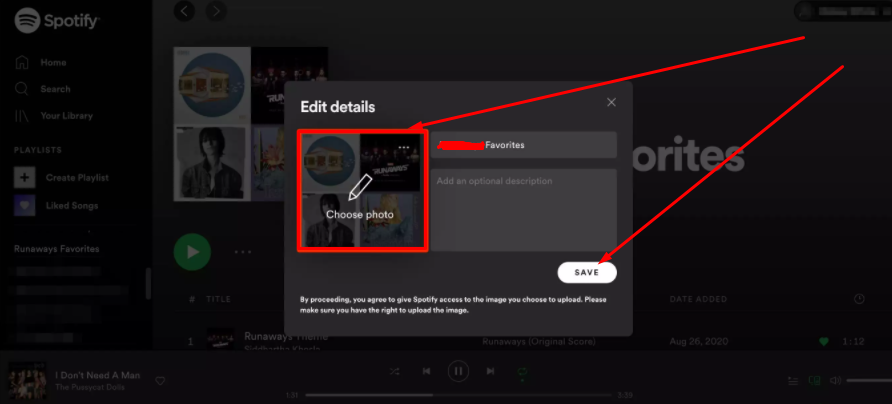
Step 8– Upload the image of your choice which is saved on your computer for the playlist.
Step 9– Save it once the image is uploaded.
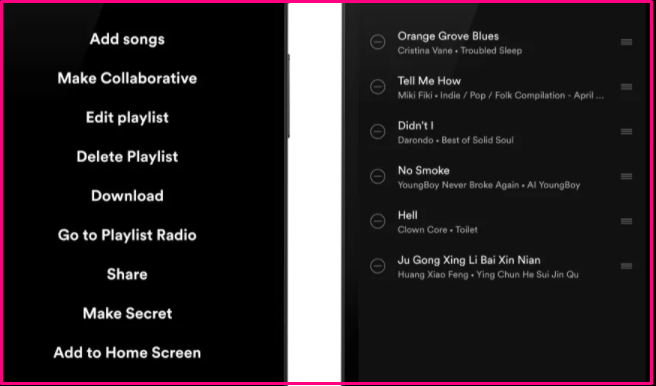
You might be interested in reading this fantastic guide on: How to Add Custom Ringtone to iPhone [Easiest Way].
Conclusion – Spotify Let’s you Edit Playlist Details & Artworks on Android
Hope you enjoyed our article on how to edit the playlist in Spotify Android app. Let us know if you have any concerns or find any difficulty in doing the same via the comment section.
What are you still waiting for? Edit the playlist now and stay tuned to your favourite music via the Spotify app on your android device by following a simple method mentioned above in the article.
To stay updated on such tech hacks keep checking our website. Also, don’t forget to share the link with your friends and colleagues who have been looking for this feature for a long and help them now enjoy their music love more.
Thank you.
