Share Files Quickly on Windows | Top AirDrop Alternatives for Windows: If you are here then you are available that AirDrop, file-sharing system for iOS devices, doesn’t support any other platform other than iOS. While AirDrop is pretty decent in terms of features and functionality,
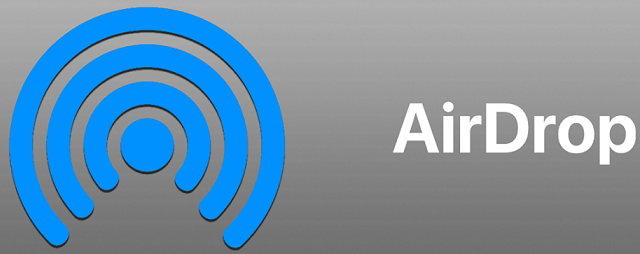
the same cannot be utilized by Windows users. Fret not! In this post, we are going to talk about Best AirDrop Alternatives for Windows.
Contents
Best AirDrop Alternatives for Windows | Apps Like AirDrop for Windows
1. Zapya
The reason behind the incredible popularity enjoyed by Zapya is that it is available on all the platforms and there is a web version present as well. Please note that the application is free to use but it does contain ads. Using Zapya, you can share all types of files irrespective of their size from your PC to mobile device and vice versa.
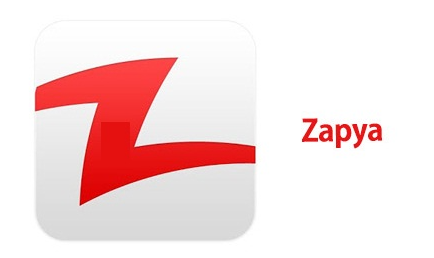
Please note that both devices must be connected on the same Wi-Fi network for the transfer to take place.
Available ON: Windows, macOS, iOS, Web, Android.
My favorite guide on : How to Use Customized Ringtone on iPhone – Easy & Best Method.
2. Xender
If you are living in India, then Xender cannot be your choice as an AirDrop alternative for Windows since it, being a Chinese application, has been banned.

Xender is available for Windows 10 Mobile, Android, and iOS. For connecting your mobile device to PC through Xender, you simply require scanning the QR Code in the Xender web app or pay a visit to the personalized link provided by Xender. Post successful connection, you can either transfer files from PC to phone or copy files from phone to your PC.
Available ON: Android, iOS, Windows Phone, Web
3. SHAREit
SHAREit is a pretty popular name in the list of file sharing applications. It’s cross platform availability allows you to send multiple files across different devices. Using SHAREit, you can connect your mobile device to a Windows PC or a MAC Computer as well. Please note that for both devices Wi-Fi network must be the same and you require scanning a QR code from your device or simply connect to the Wi-Fi hotspot generated by the application itself. The coolest part is that SHAREit, to work, doesn’t need an active internet connection.
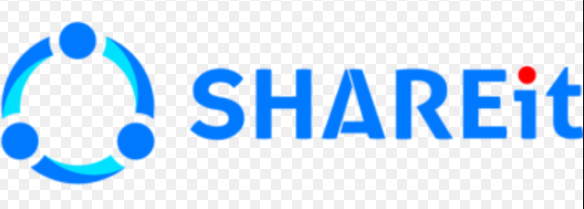
However, again if you are living in India, you must know that, along with Xender, SHAREit has been banned in the country as well. If you are looking for Best alternatives for FaceTime, check this 5 Best FaceTime Alternative Apps for Android.
Available ON: Android, Windows, iOS
4. Filedrop
If you are looking for a simplistic file-sharing application, then you must check out Filedrop. Similar to AirDrop, all you require doing is select a device and then select the files that you want to share. Similar to other applications, Filedrop is free and doesn’t come with any restriction on file size while transferring.
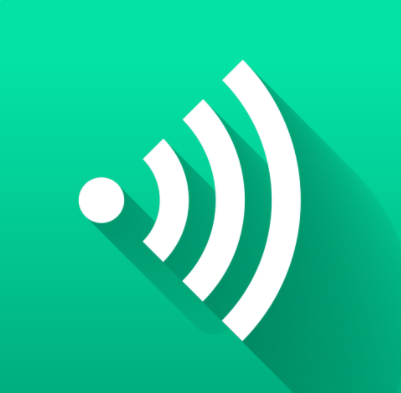
Available ON: Android, Windows, iOS, macOS
Another fantastic alternative to AirDrop, true to its name, InstaShare lets you share files instantly. As a first, please install the application on your mobile device and PC. Post successful installation, you just require tapping on Share button present on the file and choose InstaShare.
Thereafter, InstaShare will come up and display a list of devices to which you can transfer the selected file. Choose the device and your file will get transferred. Again, similar to other relative applications, all file types are compatible and the app places no restrictions on the size of the file to be transferred.
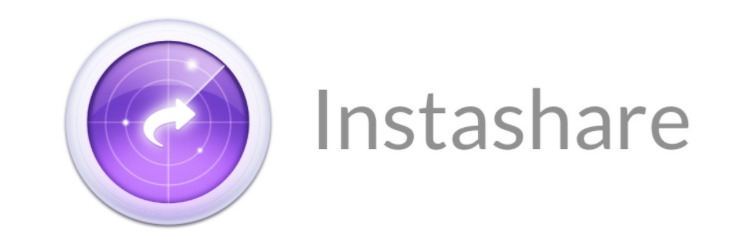
However, please note that InstaShare is available as a free trial only for 7 days, post which you require paying $5.90 for it. And also, I found these 4 Methods to Permanently Delete Data from Android Devices, You can check these methods to apply it on your device.
Available ON: Android, Windows, iOS, macOS
6. Snapdrop
The best thing about Snapdrop is its simplicity. It is web-browser based. All you need to do is open Snapdrop in the web-browsers of both devices. Thereafter, simply drag and drop to transfer the files. An Accept or Ignore prompt will come up. If you are thinking that Snapdrop might store your files on its servers then you can discard the thought as no files are kept on the servers and P2P connections are utilized to make the transfer.
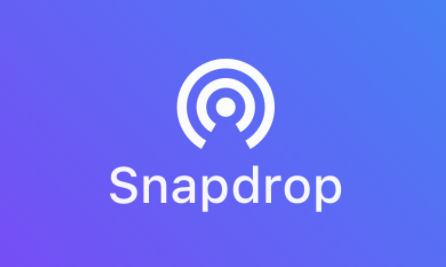
Available ON: Web (Please note that Internet Explorer and Safari Browser are not compatible)
7. Send Anywhere
Using Send Anywhere file-transfer tool, you can basically do a file transfer to anybody in the world. All you need to do is upload the file to the tool’s server and you will get a link which you can share with the person to whom you want to send the file. If you share the six-digit pin code with the intended receiver, they can initiate the file download even though if it’s still getting uploaded from your side.
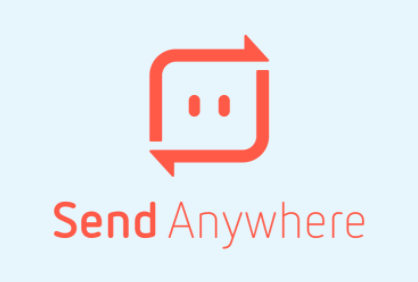
The free version of this software, will restrict your file transfer to a maximum of 10 GB of maximum file size. This should be enough but if your usage is more, you can opt for the paid version costing you $5.99 per month. Paid version gives you access to premium servers as well.
Available ON: Android, Windows, iOS, macOS, Linux, and Kindle.
We got this flash update on:
Final Words – AirDrop Alternatives for Windows
These are the seven similar apps like AirDrop for Windows users. If you are utilizing an application other than the ones mentioned in the above list, please let our readers know about the same by mentioning it in the comments section provided below.
Thank You.
