Almost, every smartphone user has WhatsApp installed on their mobile device. Through WhatsApp, we can share texts, images, videos, files, contacts, and even our location with our family, friends, and relatives. However, all that media (images and videos), especially if you are a part of multiple WhatsApp groups, occupy a plenitude of space on your mobile device.

In this post, we are going to tell you how to free up WhatsApp storage space in iOS and Android without deleting the application or compromising on essential texts. Also, do check it out: 4 Best Ways to Permanently Delete Data from Android Devices.
Contents
Reduce Storage Space Occupied by WhatsApp on iPhone & Android
Please note that we will be utilizing the inbuilt storage management feature of WhatsApp for the purpose of reducing WhatsApp storage on Android and iOS.
Part 1 > Free Up WhatsApp Storage Space on Android
- Please launch WhatsApp on your Android mobile device.
- Tap on the three-dot menu button.
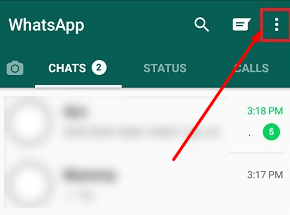
- Navigate to Settings > Data & Storage Usage > Storage Usage.
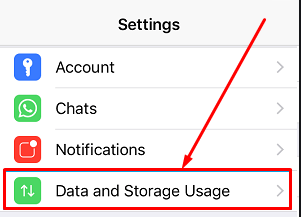
- From this section of Storage Usage, you can see how much space WhatsApp is occupying on your mobile device sorted by your chats/conversations.
- When you tap on any conversation, the application will tell you clearly the number of images, GIFs, videos, and text messages are present in relation with the conversation along with the space they are occupying.
- Tap on Free Up Space button present at the bottom-right corner.
- Now, simply check mark the item, associated with the conversation, that you desire to delete. You can select images, videos, documents, and more.
- Post making the required selection, please hit the Delete Items button.
- A pop-up will come up. Please tap on Clear Messages option.
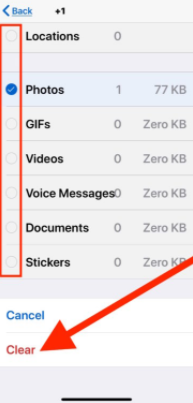
That’s it! This way you will re-claim the space occupied by that WhatsApp conversation on your Android device. You should check this out if you are iOS user, How to Add Custom Ringtone to iPhone with Easy Trick out there.
Part 2 > Free Up WhatsApp Storage Space on iPhone/iPad
- Please launch WhatsApp on your iOS device.
- Navigate to the Settings tab from the bottom menu.
- Please tap on Data and Storage Usage > Storage Usage.
- Again, similar to what’s mentioned in the Android section above, you will see the list of conversations/chats sorted in accordance with the space they are occupying on your iPhone.
- Please tap on a conversation to see media-wise storage space occupied by that particular conversation.
- Hit the Manage button present below.
- Now, similar to what’s mentioned in the Android section, please choose the media types that you desire to delete for that particular conversation.
- Thereafter hit the Clear button.
- A pop-up will come up where you require tapping on the Clear button once again indicating your final confirmation for the deletion.
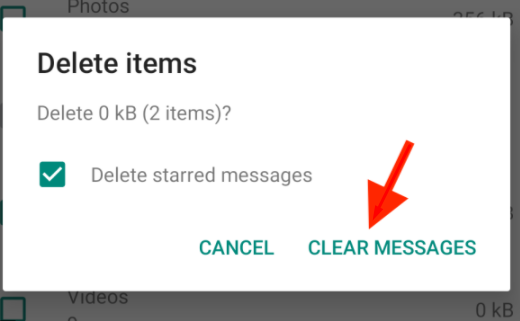
That’s it! This way you will re-claim the space occupied by that WhatsApp conversation on your iOS device. Check out these 5 Awesome FaceTime Alternatives for Android.
Part 3 > Take a Local Backup and Clear WhatsApp Conversations from Device
For this purpose, we will be using Mobile Trans – WhatsApp Transfer software provided by Wondershare. You can download the free version of the same with restricted functionalities from here. With the help of this application, you can take a local backup of all your WhatsApp conversations including texts, images, videos, GIFs, documents, and other attachments. You can later clear the WhatsApp conversations from your device to re-claim the space and even utilize the backup to restore the conversations back to a device of your choice. Following are the steps that you require following.
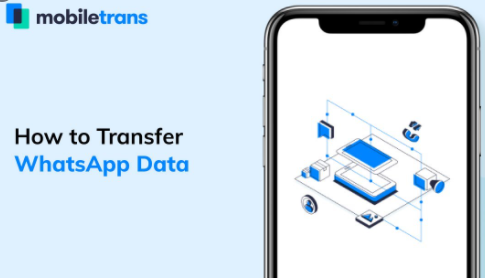
- Launch MobileTrans – WhatsApp Transfer software on your computer.
- Tap on WhatsApp Transfer and navigate to the WhatsApp section thereafter.
- Now, please connect your iOS/Android device to the PC. The application will detect the same by displaying a snapshot of the device upon successful detection.
- Simply tap on the Start button and the application will initiate saving your WhatsApp data to your PC.
- If you are using iPhone, you needn’t do anything further. However, if you are utilizing an Android device, please follow the below steps.
- Launch WhatsApp on your Android device and navigate to Settings > Chats > Chat Backup and perform a backup of your WhatsApp data.
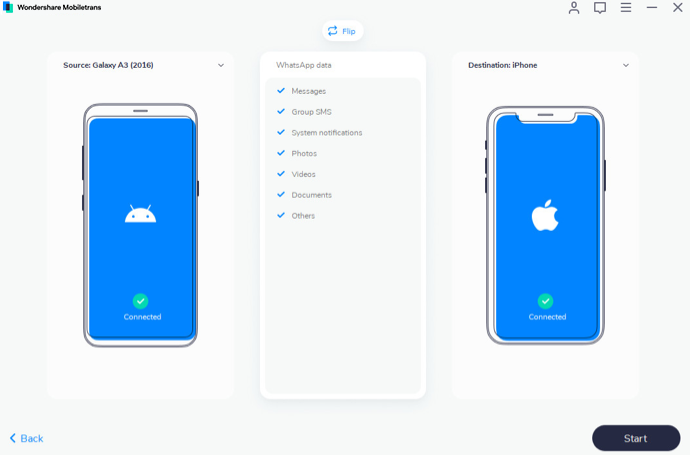
- Post completion of the backup, please re-login to WhatsApp and restore the backup that you took.
- That’s it! Once the backup process is successful, the application will intimate you regarding the same.
- Thereafter you can simply disconnect your Android/iOS device and delete the WhatsApp conversations manually from your device to free up space using the steps mentioned in Part 1 and Part 2 above.
Check out:
Final Words – Free Up WhatsApp Storage Space on iOS & Android
So, these are the three methods through which you can free up WhatsApp storage space on your iOS/Android device. In case, you are utilizing another method, which we haven’t mentioned in this guide, please let our readers know about the same by putting it down in the comments section provided below.
Thank You.
